Redzombie has been kind enough to put together a how to document on connecting your brand spanking new PS3Â to the PSN.. which is actually officially supported in South Africa
To connect your PS3 to net and PSN (This is for 3G Users)
1st your PS3 has to be updated to Version 2.01 of the firmware
You can do these steps to be connected or 1st download it to your pc and then transfer to your PS3. I downloaded it to my Pc and then dropped it on my W800i phone’s mem due stick and popped that into my PS3. And 1st updated to Ver 2.01 ( its about 160 MB )
To get on the net from your Ps3
Connect your 3G and connect, plug in your RJ 45 cross over in (one end at the PS, one end at the PS3 ). Set up a bridge connection on your LAN so that your PS3 can share the internet connection with your PC, this is done the same way as with a Xbox 360 console
Go to your PS3, and then select Network Settings. Select to set up network settings, choose wired or wireless. Now choose ‘Custom’ and ‘Manual’ after that.
Choose these settings
IP Address: 192.168.0.105 —> apparently the range of the last 3 digits can be anything from 100-254. .
Subnet mask: 255.255.255.0
Default Router: 192.168.0.1
Primary DNS: 4.2.2.2
Secondary DNS: 4.2.2.3
For ‘MTU’, select ‘Automatic’.
For ‘Proxy Server’ and select ‘Do Not Use’,
For ‘UPnP’, select ‘Enable’.
Press the x button to save the settings and you then have the option to test them.
Once on the net, its a plain simple registration you do on your PS3 via the connect to PSN…. all standard stuff, like username, account details billing etc… And the best part all content is in SA Rands… I paid 45 bucks for Mortal Kombat 2 which was quite big 200MB
To share media (all photo’s video’s and music) from your pc to your PS3
Loaded Media player 11 and selected to share media, My pc automatically picked up my PS3, Then just accept the “new device†on you pc and under the various media options on you PS3 you can connect to the pc and have the option to copy to your PS3
Check RedZombies blog here
Last Updated: December 3, 2007
















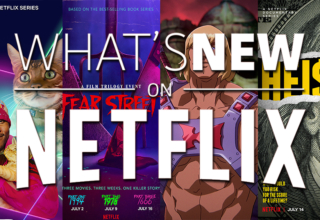




koldFU5iON
December 3, 2007 at 16:59
um… you’re going on the assumption that everyone is on a static ip and their range is 192.168.0.x, and that everyone’s router is 192.168.0.1
your DNS could also be a problem as it may be set for 3G not everyone uses 3G.
your instructions are nice but if someone has anything slightly different to your network environment they’re going to end up angry and frustrated.
Johnn0
December 3, 2007 at 17:05
Seems like a really long way to do things… I set mine to obtain automatically (IP and DNS) and it worked fine… Or is this tut for 3G users?
redzombie
December 3, 2007 at 17:48
Thsi is for 3G, I dont have ADSL… I tried the automatic and didnt allow you in…for different ip, just do a ipconfig….
koldFU5iON
December 4, 2007 at 08:05
in that case you need to say “For 3G connect” on the top of the article, and then if you’re going to have this network work you need to make sure that the laptop you’re connecting to has the i.p 192.168.0.1.
*just a side note the 192.168.0.* range, the last segment can be from 0 – 255.
Abev
December 4, 2007 at 08:32
Nice work Redzooombie, Im sure there are many greatful people out there!
Luckily all I had to do was ram the cable into the back and it worked 🙂
Redzombie
December 4, 2007 at 09:45
koldFU5iON, if you read the section you will see it says 3G, and in regards to teh IP I also stated ” apparently the range of the last 3 digits can be anything from 100-254. ”
Oh and most people know that IP Address: 192.168.X.X is your default IP…
When you enable Internet Connection Sharing, the network adapter that is connected to the home network receives a new static IP address of 192.168.0.1, with a subnet mask of 255.255.255.0. MS default
Hope that all understand now 🙂
jonnathan
February 8, 2008 at 18:58
hey dudes i tried it as you said and t still dont work. i still get the dns error.
Please help
LazySAGamer
February 8, 2008 at 19:41
@Jonnathan, Are you using ADSL or 3G?
The above instructions are for any 3G users and for ADSL they may be slightly different, also check that your router is not blocking ports by checking http://www.portforward.com
PS3?iBurst?
December 22, 2008 at 16:54
What about iBurst? I refer to the wireless router (ADSL via iBurst towers). Would you connect it through internet sharing from your PC, or can you hook it up directly? That would be cool coz your PS3 can be connected anywhere that you take your router.
LazySAGamer
December 22, 2008 at 23:21
You should be able to connect it directly but from personal experience iBurst is not the best option for online gaming. It works well for downloading some PSN games though
PS3?iBurst?
December 23, 2008 at 21:35
NOOOO!
why who said that?
my iburst downloads and browses the web better than most telkom connections i’ve ever worked on. I am also getting the PS3 to recognize that there is an IP address. It says DNS error. So frustrated!! 😯
LazySAGamer
December 23, 2008 at 21:56
I used to have iBurst and my downloads and web browsing was absolutely fantastic, however when I tried to play online the lag was shocking.
It’s due to the inherent latency issues with wireless and unfortunately won’t be fixed anytime soon.
If you are getting a DNS error then try and manually input the DNS into the PS3. You can get your DNS settings by going to a command prompt in windows and typing ipconfig /all
Soldierboi
January 8, 2010 at 13:55
I got it to work this past week…
Here what you need to do.
a. you need to share the 3G connection via Local Area Network (dont tick the other two boxes)
b. you need to change the *LAN* ip to 192.168.0.1
c. also add the dns to that of your 3g connection
d. you need to set up internet connection manually on the PS3
-most settings you can leave as automatic, its the ip settings you will have to input manuallly
IP settings:
IP Address: 192.168.0.2
Subnet Mask (or whatever) : 255.255.255.0
default router: 192.168.0.1
primary and secondary dns settings are required from the 3G card itself
when 3G is connected go start–>run–>cmdïƒ ipconfig/all
and you’ll see the ip’s for primary and secondary dns which need to be entered on the PS3 ip settings !
Okay test the connection and that should be it !
Soldierboi
January 8, 2010 at 14:02
Most important bit, if you still get a dns error, check the firewall settings.
ENJOY!:)
Soldierboi—–>OUT :alien:
the glimmer man
May 15, 2010 at 01:40
guys how do i even make the bridge LAN for my pc to access the ps3
the glimmer man
May 15, 2010 at 01:48
hey i’ve tried all,i think the settings on my lap top r causing the problem so how do i link it to the ps3 coz, the ps is sayinobtain ip address succeeded, internet connnection failed,so wat must i do on my lap top,i’m using windows 7
bob
October 23, 2010 at 13:20
; :
bob
October 23, 2010 at 13:20
:angry:
bob
October 23, 2010 at 13:21
:ninja: <—– :w00t:
Bobby Kotick for Dummies
October 23, 2010 at 13:47
It’s amazing to think that there was a time when I wasn’t on lazygamer or aware of its existence or posting some nugget of wisdom. :cwy: