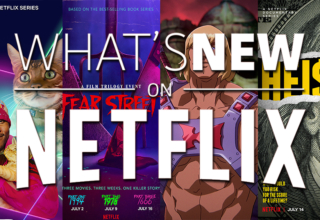You can get a huge selection of fitness programming on your smart TV using Beachbody on Demand. It offers access to a bunch of different workouts in one place, and these are workouts that really do get people results. But you may be wondering, how do I add Beachbody to my smart TV? Don’t worry, we’ll put you right in the picture.
Here are the step-by-step instructions.
The devices you can use this service on include:
- Roku
- Google’s Chromecast
- Amazon’s Firestick and Fire TV (see Amazon)
- Apple TV
- Apple Watch
- iPhone
- iPad
- Wahoo TICKRX Heart Rate Monitor
Once you get the service on your Smart TV, you can access workouts like Barre Mix, 80 Day Obsession, P90X, FOCUS T25 and more.
How Do I Add Beachbody to My Smart TV?
You will have to install the Beachbody app on your device of choice, first off. That means going to the app store for that device and downloading it from there. Not all of the listed devices above have an app store. If your TV doesn’t have one, then you may nee dot use a streaming service instead, such as Roku or Firestick. Look for the “Beachbody on Demand” channel or app.
From there, you will need to login to the app, activating an account or logging back in, if you already have an account.
Don’t worry about having to log in every time you open the app. Most devices will save your account login details, so you only need to log in one time only. You may need your computer nearby when trying to log in on the smart TV. That’s because the app may send you an activation code through your email that you need to access before you get into the app.
Your smart device will let you know when the account has been activated on it.
How to Stream Beachbody on Demand via Apple TV
You need a Beachbody account before you can access any of the content on the service. If you don’t have one before trying to get Beachbody on Demand on your Apple TV, that’s okay, as you’ll be asked to sign up once you get the app on the device.
The initial setup works the same way whether you have the 64GB or the 32Gb version of Apple TV. These devices work the same, with the only difference being how much storage they come with.
Check out the app store on your Apple TV to find Beachbody on Demand. Install the app and then launch it. If you aren’t able to log in because you don’t have a Beachbody account, you can set that up on your phone first. That will be necessary before you can log in to the Beachbody on Demand app.
You can get a free trial to start with, so don’t worry about paying anything up front. If you want to sign into an active account, though, use the same login details that you use to log in on other devices.
Once you are logged in, you can choose a workout from the list of programs available. Apple TV lets you skip ahead in intervals of 10 seconds, if you want to move right to the workouts and skip the intros and such.
How to Connect Beachbody to Amazon Fire TV
On Amazon Fire TV, there isn’t an app store that you can use to find Beachbody on Demand. Instead, you will need to go to the channel shop, which is a bit different. Search for Beachbody on Demand there and then install the app on your Amazon Fire device.
You can then go to the app library and open up the app. When you do that, you will be sent an activation code and a URL. Those will need to be inputted on your tablet, smartphone or computer. Start with the URL and then use the activation code that you were given. Once you activate it, your Amazon Fire TV box will start up the app automatically from there.
Then, you can choose the workout you want and get started. Not too complicated, right?
How to Get Beachbody on Demand on Samsung Smart TV Using Chromecast
If you have a Samsung Smart TV, you can still get Beachbody on Demand through that device. You will be using Chromecast and its mirroring feature to connect two devices to one another. This will display the Beachbody workouts on your TV, even though they will be coming through a different, but connected device.
First, make sure that your Chromecast device is connected to the internet and connected to the Samsung TV.
Next, use an Android device to go to the Play Store. One that same device, you will need to download the Beachbody on Demand app. Install the app on the same device and log in. If you need to make a new account, go ahead and do so at that point. Otherwise, just use your regular login credentials for your Beachbody account.
Then, go to the settings menu and pick “Connected Devices”. There will be a dropdown menu there, and you need to pick “Connection Preferences” from there.
You will be asked to pick a device next when you choose the “Cast” option. You can then start the mirroring process by choosing “Start Now”.
That will let you us ethe Beachbody on Demand service right from your Samsung Smart TV, once you have all of that set up and you have gone through the process I described.
In Conclusion
How do I add Beachbody to my smart TV? I hope we have answered that question for you now. The process is slightly different for each of the different smart TVs, but it’s not terribly complicated. Once you get this app on your TV, you can start the workout program of your choice and enjoy the free trial you get when you initially sign up or keep using your Beachbody subscription.
Last Updated: June 6, 2022