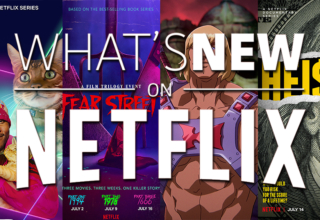Is your iPhone screen showing the “support.apple.com/iphone/passcode” address as well as the words iPhone Unavailable or Security Lockout? If you are perplexed about this and unable to unlock your iPhone as a result, this article is for you. In this article, we will show you how to remove the support.apple.com/iphone/passcode screen and unlock your iPhone.
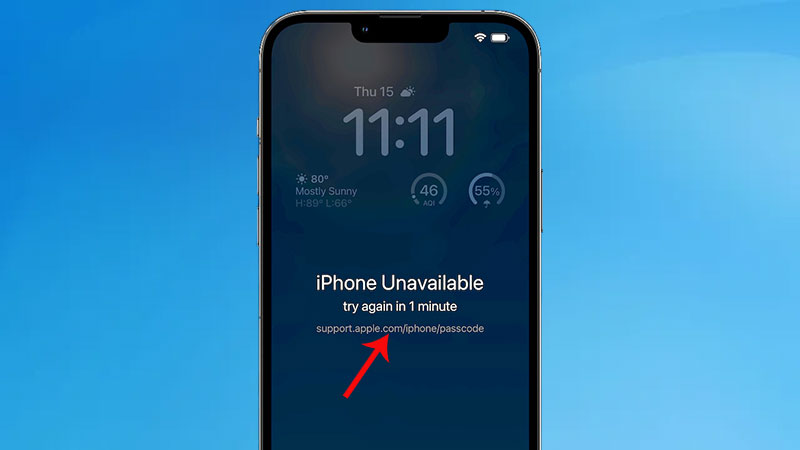
About the support.apple.com/iphone/passcode screen
If you see support.apple.com/iphone/passcode on your iPhone lock screen, your iPhone is unavailable or in security lockout. This happens if there are multiple consecutive incorrect passcode entries on the iPhone lock screen. This is an iOS security mechanism designed to prevent passcode attacks.
The support.apple.com/iphone/passcode is a URL to the Apple support page with instructions on how to unlock your iPhone if you see the iPhone Unavailable or Security Lockout screen. Apple puts this URL on your iPhone screen so you can go to that page for further information in case you’re confused about this situation. While the link is not clickable straight when it shows up on the iPhone lock screen, you can access it in a browser on any available device.
Now you know what support.apple.com/iphone/passcode means on your iPhone lock screen. The next step is to get rid of it to unlock your iPhone. If you’re unsure how to go, here’re some methods to help.
Method 1: Unlock with iSumsoft iPhone Passcode Refixer
iSumsoft iPhone Passcode Refixer is a specialist iPhone unlocking tool that removes various iPhone locks, including screen lock, screen time passcode, Apple ID, MDM lock, and more. It’s one of the best options to quickly get rid of the support.apple.com/iphone/passcode screen and unlock your iPhone, especially if Apple’s solution does not work for you.
Download and install iSumsoft iPhone Passcode Refixer on your computer, then follow the steps below to unlock the iPhone support.apple.com/iphone/passcode screen.
Step 1: Run iSumsoft iPhone Passcode Refixer on your computer and select the first option, “Unlock Lock Screen”.
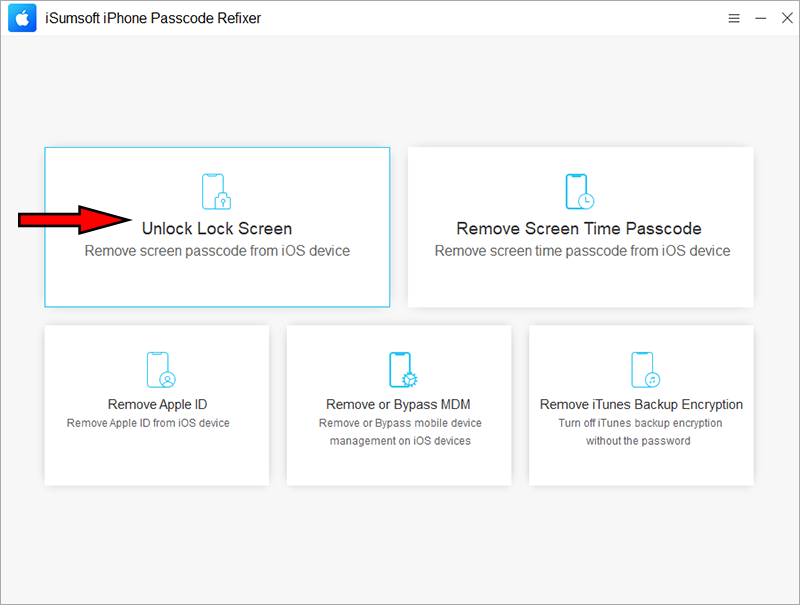
Step 2: Click Start on the next page to confirm that you are aware of the problems that this option is intended to solve and that you want to proceed with it.
Step 3: Click Next after ensuring that your iPhone is connected to the computer via USB cable.
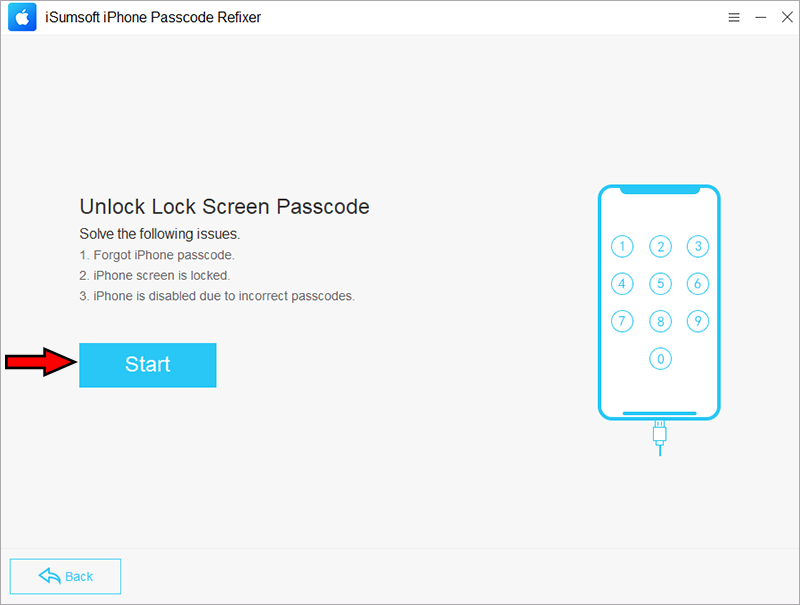
Step 4: The software will automatically recognize the iPhone, and if it does not, it will instruct you to boot your iPhone into recovery mode for recognition.

Step 5: Click Download to have it automatically download the firmware package required to remove the iPhone screen lock.
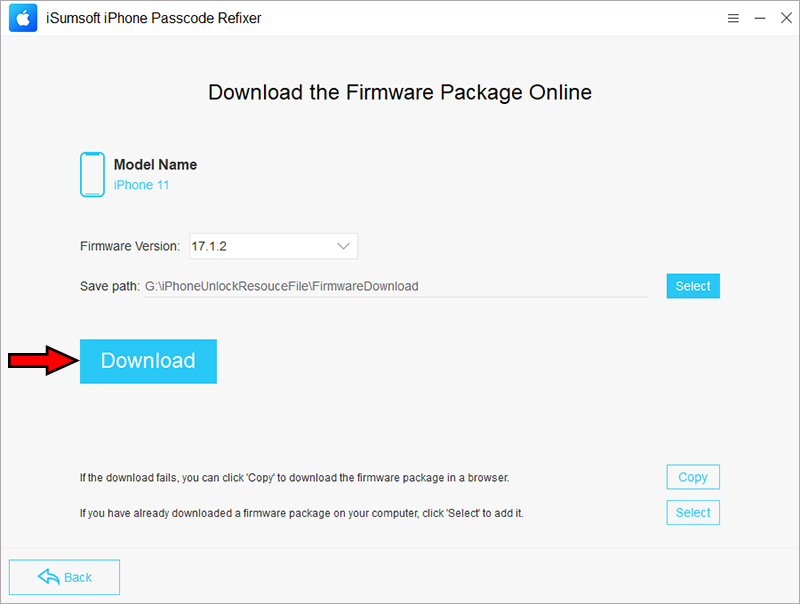
Step 6: Click Unlock and the software will immediately start unlocking your iPhone using the firmware you just downloaded.
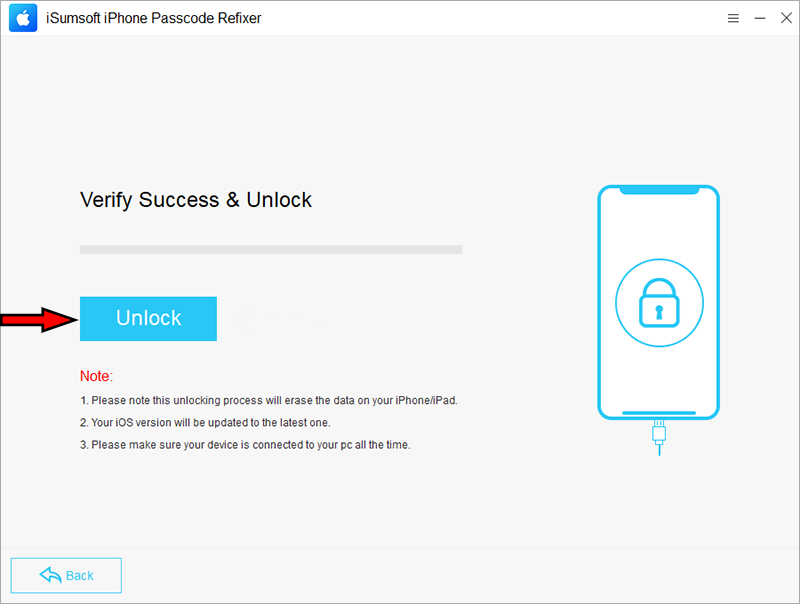
Step 7: After a few minutes, when the software screen displays “Unlocked Screen successfully”, your iPhone is no longer locked and you can use it normally.
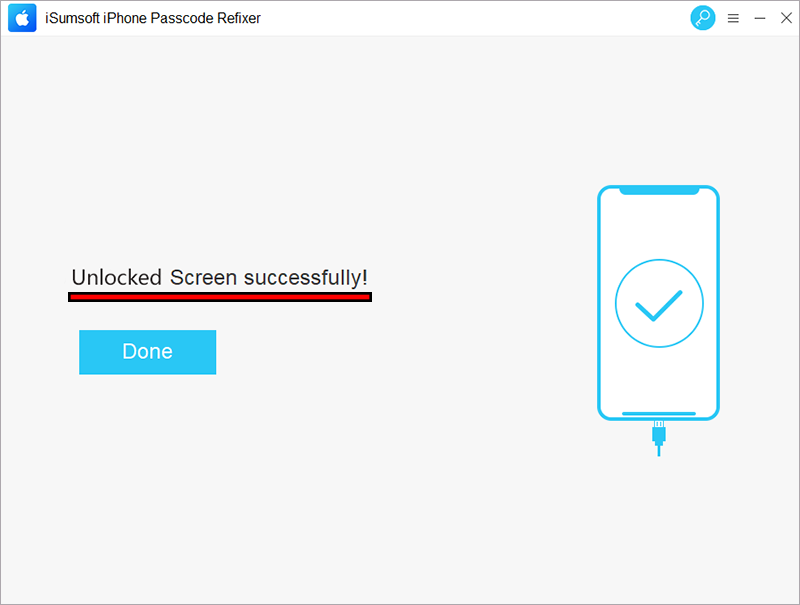
Method 2: Unlock support.apple.com/iphone/passcode with iTunes
iTunes is another common method to get rid of the support.apple.com/iphone/passcode screen and unlock your iPhone. It restores your iPhone to factory settings to erase all content and settings, says RD.
Step 1: Check that you have the latest version of iTunes installed on your computer, then close it if it is open.
Step 2: Connect your iPhone to your computer via USB cable and boot it into recovery mode using its physical buttons.
Step 3: Open iTunes on your computer and once it recognizes your iPhone, click the Restore button.
Step 4: Click “Restore and Update” and confirm that you want to continue. iTunes will then automatically restore your iPhone to its factory settings to unlock it.
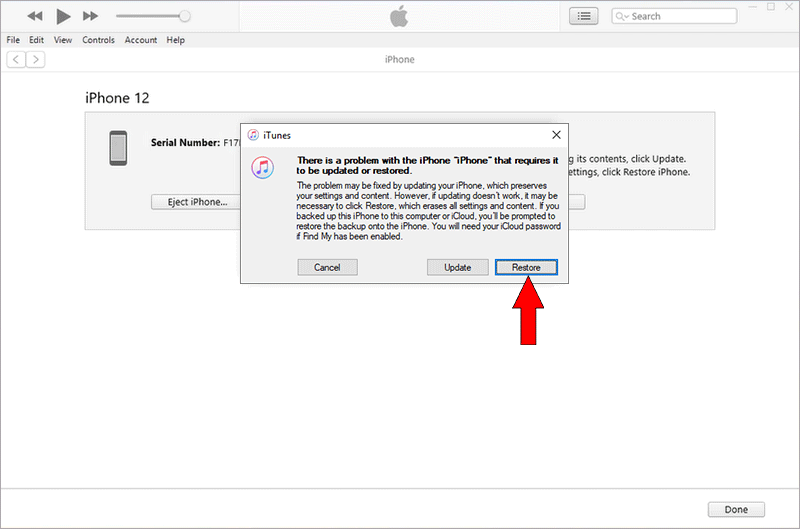
Method 3: Unlock support.apple.com/passcode without erasing data
If you triggered the support.apple.com/iphone/passcode screen because you forgot your passcode, unlocking it usually involves erasing the data. Unless you have a backup, you will lose all your data including contacts, photos, etc. If you’re wondering how to unlock the support.apple.com/iphone/passcode screen without erasing your data, this method is for you.
This method only works if you have iOS 17 or above and if you changed your passcode within the previous 72 hours and then forgot it. In this case, you can unlock the support.apple.com/passcode screen using your old passcode, without erasing any data. You just need to follow the steps below.
Step 1: On the iPhone screen showing support.apple.com/passcode, tap “Forgot Passcode”.
Step 2: Tap “Enter Previous Passcode” on the next page.
Step 3: Enter your previous passcode to unlock the iPhone and create a new passcode for the next time.
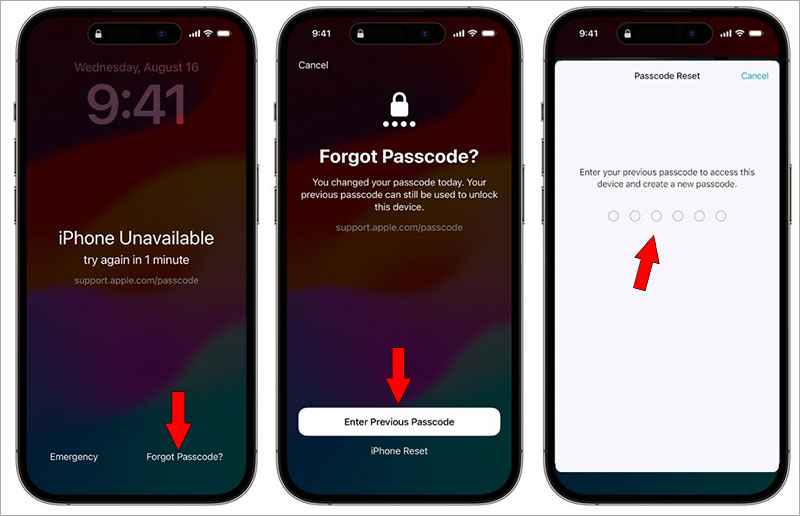
Method 4: Unlock support.apple.com/iphone/passcode without computer
This method is for you if you want to unlock the support.apple.com/iphone/passcode screen without using a computer. It works if your iPhone is connected to a network and has Find My iPhone enabled.
Step 1: Tap Forgot Passcode (if iOS 17 or above) or Erase iPhone (if iOS 15/16).
Step 2: Confirm on the next page that you now want to erase and reset your iPhone.
Step 3: Enter the Apple ID password for the iPhone, and the iPhone will be erased and unlocked.
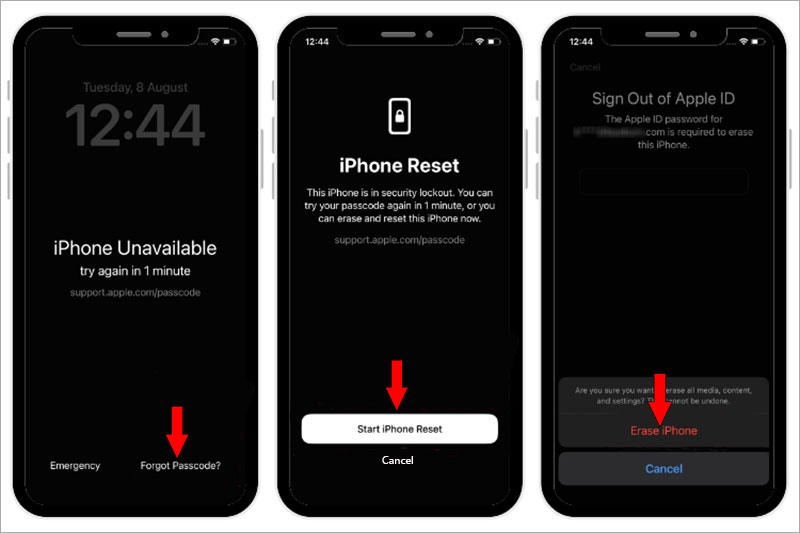
Conclusion:
When your iPhone is unavailable or in security lockout, the support.apple.com/iphone/passcode address appears on the screen to help. Many users are confused about this address appearing on the iPhone lock screen. It appears to be a link, but it is not clickable. If you open it in a browser, you will be directed to the URL https://support.apple.com/en-us/105090, which doesn’t seem to be very relevant to support.apple.com/iphone/passcode. However, they actually refer to the same thing. If you have viewed the Apple page that the URL points to but are still unsure how to unlock your iPhone, this article will help. If none of Apple methods work for you, iSumsoft iPhone Passcode Refixer is the way to go.
Last Updated: December 12, 2023