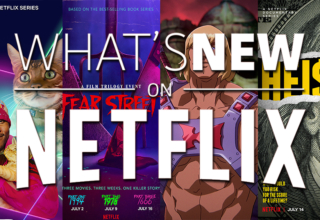Deciding which Vertical Monitor Stand & Vertical Monitor Mount to buy can be a challenge. With so many options to choose, it’s easy to get overwhelmed and make a purchase you’ll regret. This guide was created to help you find the best Vertical Monitor Stand & Vertical Monitor Mount for you, without breaking a sweat!, and to help with the vertical monitor setup process.

Material of the Vertical Monitor Stand & Vertical Monitor Mount
I’m sure you’ve seen a lot of those cool mountable monitors and such. Some of them are great, and some of them seem to be cheaply made. When buying one of these, always consider the material it is made out of.
You would want something made out of steel, aluminium, or a combination of both of them. Any mount made with all plastic will most-likely be rated poorly, and will not be worth your money.
Pay attention to the attachment points where the stand attaches to your desk, as well as the monitor’s attachment point on the stand itself. The other thing to look at is the material used for the mount’s joints and hinges. Steel will generally last longer than plastic and provide a stiffer, more reliable mount.
It’s true that good monitor mounts can be very expensive! But if you really need to have a monitor on your desk that is adjustable in position and angle, you’ll definitely be using this thing for years to come, so why not invest in something that will work well for you?
Flexibility of the Vertical Monitor Mount

Vertical monitor mounts are designed to bring your monitors into a better position for optimum viewing and comfort. A vertical mount is the best option for those who spend long hours in front of the computer.
A Vertical monitor mount allows you to position your displays vertically, at a higher angle, or horizontally.
When considering the different types of vertical stands, you should consider the flexibility it offers. If you want a mount that allows you to flip, tilt, and rotate your monitors up and down, rotate 360-degrees, and side-to-side.
You’ll also want a mount that allows you to tilt your monitors up and down, rotate 360-degrees, and side-to-side.
Adjustability of the Vertical Monitor Stand
A monitor stand is an important element to have for your ideal ergonomic setup, says Popsci. A good monitor stand will provide a solid base for the monitor, while providing a range of adjustability that meets your needs.
If you spend a lot of time in front of the computer, it’s important to make sure you are doing so in an ergonomic position, according to NyTimes. The most common posture problems that can occur are due to placing too much pressure on the back, neck and shoulders.
This can be caused by having the monitor too high or too low, the keyboard and mouse too high or too low, or sitting at an awkward angle with your arms hanging down off of your chair.
When buying a monitor mount, you want to look for one that is going to allow you to move your monitor around in multiple directions.
The most important ones are going to be the rotation ratio from the mounting arms to the vertical pole, left and right swivel angles, and what the maximum ratio for the backwards and forward tilt is.
When purchasing a monitor mount, you will want to find one that has all of these features since they will make it easier to find a comfortable position.
Vertical Monitor Setup Advice…
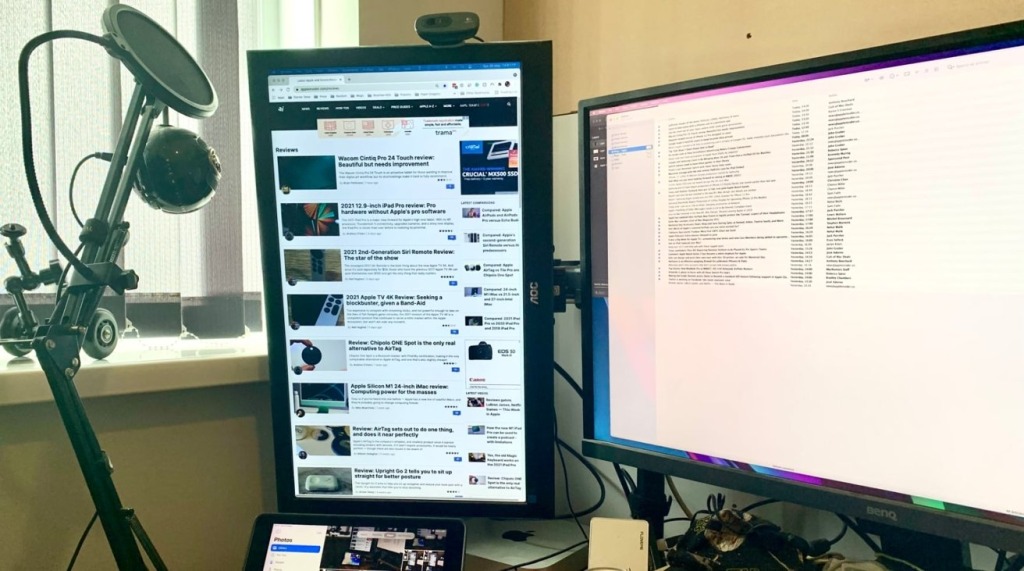
Let us begin with the most basic example of the vertical monitor setup process. Flipping your monitor into a vertical position should be simple if you’re using it on a stand.
For example, certain Dell monitors may be simply rotated into portrait mode or have some form of lock on the back that you press to allow screen rotation. The specific technique depends on the manufacturer. Even the most simple desk mounts allow you to freely rotate your display.
It’s time to deal with the software installation after that. To begin, ensure that your computer display is correctly connected and configured. To help you if you’re not sure how to accomplish it, here are the instructions.
The monitor you connect will be set to landscape orientation by default, regardless of the manufacturer of your computer.
The Options button (the cog symbol) on the Start menu is where you’ll find the settings. Click on System, then Display. There, you may adjust the position of your monitor relative to your laptop or primary screen (left or right) and alter the orientation from horizontal to vertical—click Orientation and then choose Landscape.
With Mac OS, its also very simple to do. Choose Displays from the System Preferences menu in Mac OS X. Then, from the Rotation pop-up option, select 90 degrees.
If you need any more help with the vertical monitor setup process, there are plenty of YouTube videos to view to help.
Last Updated: December 20, 2021