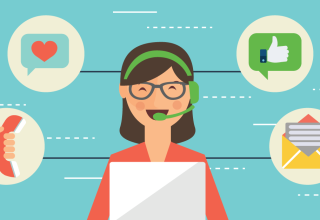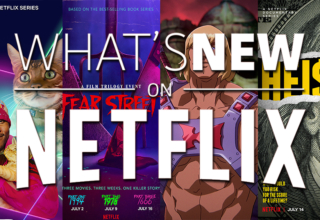When it comes to gaming, a Mac isn’t always top of everyone’s mind. For a long time, Mac was behind in terms of technology for gaming. For this reason, many games were unavailable for its operating system, leaving gamers disappointed. However, as more users opt for Mac devices, so does the demand for better access to games and external components that make them playable.
Thankfully, the Macs of today have evolved to be able to handle even the games that require high processing power. If you are wondering how to improve your Mac gaming performance, here are five things that you can do today.
1. Check Your Hard Drive
At the heart of it, the secret to an incredible gaming experience on a Mac is a clean hard drive. When a hard drive lacks space, it can significantly affect device performance in every way, especially gaming.
To check your device storage, go to About This Mac > Storage. If you have found that you are running low on space, it may be time to delete unnecessary files and programs. You may do this manually or save yourself the trouble and risk by investing in a cleaning app for Mac. Read a step-by-step guide on how to clean up your Mac at mackeeper.com.
2. Install an External Graphics Processing Unit
When settings aren’t enough, you may want to consider upgrading your hardware as well. Thankfully, it is already possible to add an external Graphics Processing Unit (eGPU) to enhance your gaming experience. The eGPU is an additional graphics card which helps improve your Mac graphics power.
With an eGPU, the applications are endless. Using a single Thunderbolt port, you’re no longer limited to the power of your internal graphics processor. Not only will you be able to play graphics-heavy games with ease, you can also use it to mount external monitors and VR headsets.
3. Get an External Monitor
Sometimes, your Mac simply doesn’t have a big enough screen for the world you want to immerse yourself in. For this reason, you may want to invest in another monitor that can widen your view. Should you have an external gaming monitor, you can opt to set it as your main display.
To do this, go to System Preferences > Displays > Arrangement. From there, you can drag the white bar on top of your preferred primary monitor.
4. Adjust Graphic Settings
Once your Mac hardware is ready for gaming, the next thing you should do is adjust your graphic settings. Most Macs have two default graphic systems — performance and battery saving. To have a more enjoyable gaming experience, you can enable better performance by going to System Preferences > Energy Saver. Then, turn off the Automatic Graphic Switching.
Make sure to also close programs that use high processing power when you are gaming. To find out what programs you should close, go to your Activity Monitor. Next, select the app you want to close and exit. While this can affect battery life, it can definitely be worth it to see your favorite games in high definition.
5. Get a Controller
While the mouse and keyboard works for many gaming genres such as strategy games, there are some games that are best played with the help of a proper controller. For example, a lot of fighting and racing games are more intuitive using a joystick or controller buttons.
These days, Mac users can make use of all sorts of controllers from a variety of consoles. As of writing, Macs work with the PlayStation DualShock controllers, and the Nintendo Switch Joy-Con and Pro-Controllers. You can connect these controllers by using either Bluetooth or wired connections. For Xbox users, it’s not as straightforward. However, you can install special software that lets you connect your Xbox controller to your Mac via USB cable.
Turn Your Mac Into A Gaming Machine
When it comes to gaming on a Mac, there’s still many opportunities to improve the overall experience. Thankfully, these improvements are happening sooner rather than later. For now, there are still several ways that you can augment your gaming experience using settings changes and external hardware. With more compatible games released every year, it’s only a matter of time before you can play everything you want with your Mac.
Last Updated: August 12, 2021