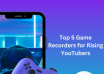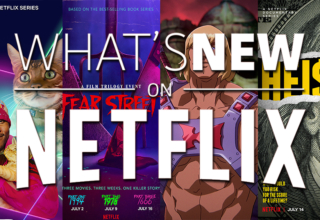- Introduction
Are you tired of feeling constantly monitored by Life360? Want to regain your privacy and explore some hidden methods? In this guide, we’ll unveil three simple yet effective ways to fake your Life360 location on both iPhone and Android devices. Discover the freedom to control your location and enjoy a hassle-free experience. Let’s dive in and reclaim your privacy today!
- What is Life360?
Life360 is a widely used location-sharing app that plays a significant role in many families’ daily lives.As a location-sharing app, Life360 allows family members to stay connected and keep track of each other’s whereabouts. With features like location safety and driving safety, it provides reassurance and convenience for parents and loved ones. Whether it’s ensuring the safety of children or keeping tabs on elderly family members, Life360 offers a digital safety net. However, for those seeking more flexibility or privacy, there are alternative methods to fake Life360 location on both Android and iPhone devices, says LocaChange.com.
- Why People Start To Hide or Fake Their Life360 Location?
The primary reason individuals start to hide or fake their Life360 location is rooted in privacy concerns. While Life360 offers valuable features for family safety and communication, some users feel uneasy about being constantly tracked and monitored. They may desire moments of solitude or the freedom to explore without their every move being scrutinized. Moreover, in certain situations, individuals may wish to keep their location private from specific family members, perhaps to surprise them or maintain a sense of independence. Concerns regarding personal boundaries and the need for privacy drive many users to seek methods to hide or fake their Life360 location. By gaining control over their location information, they can strike a balance between staying connected with loved ones and safeguarding their privacy.
- 3 Easy Methods To Fake Your Location on Life360(iPhone/Android)
Method 1: Use Life360 “Bubbles” to Hide Your Exact Location
One simple way to maintain privacy on Life360 is by utilizing the inbuilt feature called “Bubbles” to hide your precise location from those within your circle. By following these step-by-step instructions, you can discreetly protect your whereabouts:
Step 1. Open the Life360 app on your iPhone or Android device.
Step 2. Click on your profile and tap on “Create a Bubble” .
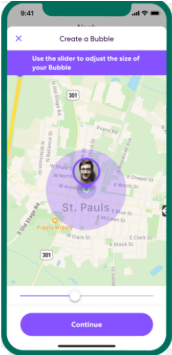
Step 3. Use the slider to adjust the size of your Bubble, click on “Continue”
Step 4. Set the Duration of “how long will you be in this bubble?”, you can choose from 1 hour or longer.
Step 5. After turn on the “Bubbles” feature, Life360 will send a notify to your circle that your will be in this bubble and stop sharing location on purpose.
With Life360 “Bubbles” feature, you can create a temporary bubble to stop sharing your exact location for a certain period of time. Your contacts or the people in your circle will be able to see your approximate location not the exact location.
Method 2: Stop Sharing Your Location on Life360
If you prefer a more straightforward approach to hiding your location on Life360, you can choose to stop sharing your location altogether. If you want, you can turn off your WiFi or cellular data on your device to stop location sharing on Life360. Or you can also turn off location sharing inside the Life360 app itself. Follow these steps to regain control:
Step 1. Launch the Life360 app on your device.
Step 2. Navigate to the settings menu, usually indicated by a gear icon.
Step 3. Locate the “Location Sharing” and disable the location sharing feature by toggling it off.
Method 3: Fake Your Location on Life360 with LocaChange
For those seeking a more advanced method, consider using LocaChange-Spoof Location —a powerful tool that allows you to fake your Life360 location on both iPhone and Android devices. With LocaChange, you can enjoy a higher level of control and privacy. Here’s how to use it:
Windows download link: https://download.locachange.com/locachange_setup.exe
Mac download link: https://download.locachange.com/locachange-mac_installer.zip
Step 1. Install and Launch LocaChange on your PC. Click on “Get Started”.
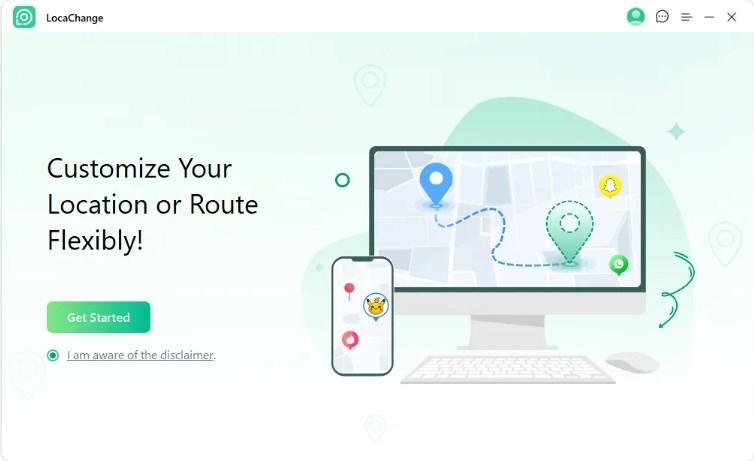
Step 2. Connect your iPhone or Android phone to your PC using USB.
(For iPhone Users)
Step 3. Choose “Teleport Mode” and select your desired location by entering the coordinates or selecting a location from the map.
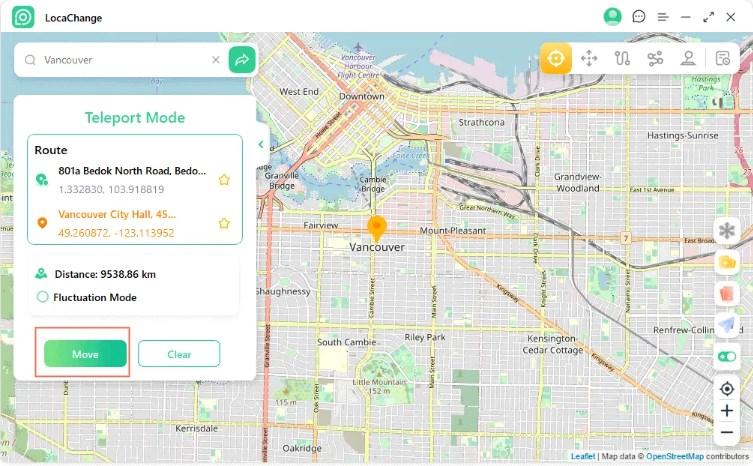
Step 4. Click on “Move” to change your location to the selected position.
Step 5. Open the Life360 app and witness your faked location being displayed.
(For Android Users)
To fake your Life360 location on Android using LocaChange, follow these additional steps:
Step 3. Follow the on-screen instructions to open the USB debugging (see MakeUseOf).
Step 4. Confirm”Allow USB debugging” on your Android phone.
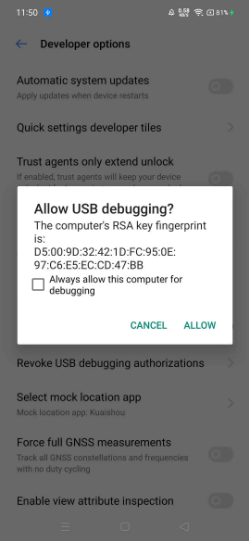
Step 4. Select “Social Mode” , and follow the instructions to install “LocaChange Assistant” on your phone.
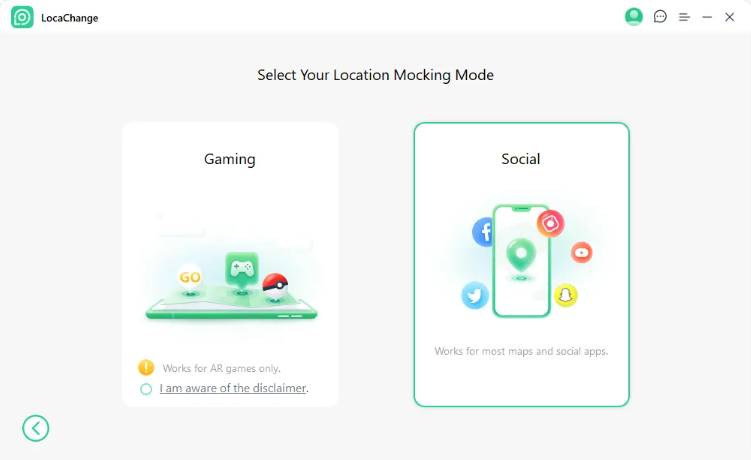
Step 5. Choose “Teleport Mode” and enter the location. Then click on “Move”, your location will be changed to the desired location.
With these three easy methods at your disposal, you can regain control over your Life360 location, maintain your privacy, and enjoy a more flexible experience. Experiment with each technique and discover the one that best suits your needs. Embrace the freedom to explore while staying connected with your loved ones on your own terms.
- Conclusion
In this article, we delved into the world of Life360 and explored three easy methods to fake your location on both iPhone and Android devices. We discussed the privacy concerns that prompt individuals to seek ways to hide or fake their Life360 location. From utilizing the Life360 “Bubbles” feature to stopping location sharing altogether, we provided simple steps to maintain your privacy within the app. Additionally, we introduced LocaChange as an advanced tool to fake your Life360 location, offering more control and customization. By following these methods, you can strike a balance between staying connected with loved ones and enjoying the freedom to control your own location.
Last Updated: July 19, 2023