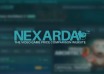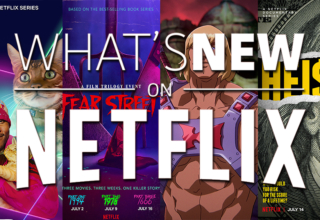In today’s fast-paced world, our smartphones are more than just devices; they are our companions, holding crucial information and memories.
However, what happens when you get into the situation of a Samsung locked screen? It’s a situation many dread, but it’s not the end of the world.
This comprehensive guide aims to provide you with reliable methods to regain access to your Samsung phone without a password.
Whether you’ve forgotten your password or acquired a second-hand device locked by its previous owner, this article will help you navigate through various solutions.
Part 1. Different Types of Lock Screens
Samsung phones offer a variety of lock screen options to cater to diverse user preferences and security needs. These include:
- PIN: A Personal Identification Number typically consists of a 4-8 digit code.
- Pattern: A unique pattern drawn by connecting dots on a grid.
- Password: A secure combination of numbers, letters, and special characters.
- Fingerprint Scanner: A biometric lock that uses your fingerprint as the key.
- Facial Recognition: Uses your face as the unlocking mechanism.
Each Samsung locked screen type serves the primary function of securing your device from unauthorized access. They work by requiring specific information or biometric data that is unique to the user. This confirms that only the approved user can gain access, thereby protecting personal data and privacy.
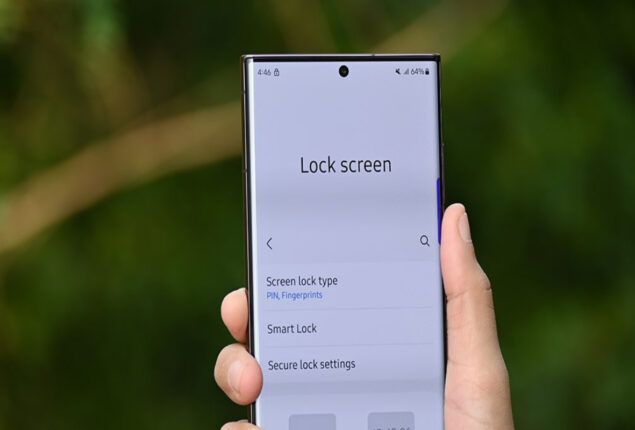
Part 2. Methods to Bypass Samsung Phone Lock Screen
When you’re locked out of your Samsung phone, it can feel like a major setback. However, there are several methods to bypass the lock screen, each suited for different scenarios.
Whether you’ve forgotten your password or acquired a second-hand phone that’s locked, these solutions can help you regain access.
Let’s explore these methods, ensuring you can unlock your Samsung phone without a password.
Method 1: Using the Find My Mobile feature
Unlocking your Samsung phone when you’ve forgotten the password can be efficiently done using the “Find My Mobile” feature.
Here’s how to unlock a locked Samsung phone, whether it’s a pattern, PIN, password, or fingerprint, using Find My Mobile:
Steps to Unlock Samsung Phone Lock Password via Find My Mobile
Step 1. Initiate the Process: Begin by setting up and logging into your Samsung account.
Step 2. Access the Feature: Once logged in, navigate to the “Lock My Screen” option.
Step 3. Set a New PIN: In the provided field, enter a new PIN that you will remember.
Step 4. Apply the Changes: Click on the “Lock” button located at the bottom of the screen.
Step 5. Unlock Your Device: Wait a few minutes. The system will update your lock screen with the new PIN, allowing you to regain access to your Samsung phone.
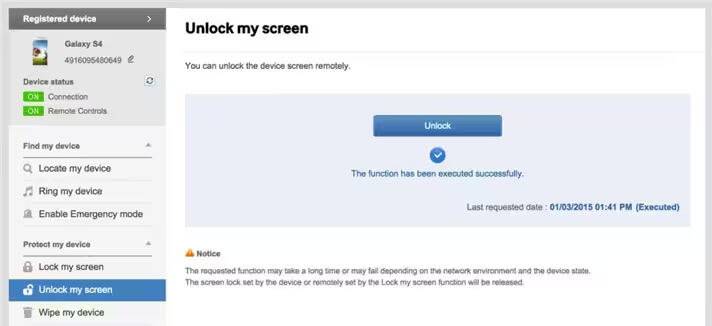
Method 2: Utilizing Samsung’s Find My Mobile Website
To overpass Samsung locked screen scenario you can use The Find My Mobile website platform provided by Samsung that allows you to remotely control your device.
- Step-by-step guide to unlocking the phone through the website:
- Visit the Find My Mobile website and sign in to your Samsung account.
- Select the Samsung device from the left side of the screen.
- Click on ‘Unlock’.
- Enter your Samsung account password and click ‘Next’.
- Your device should now be unlocked.
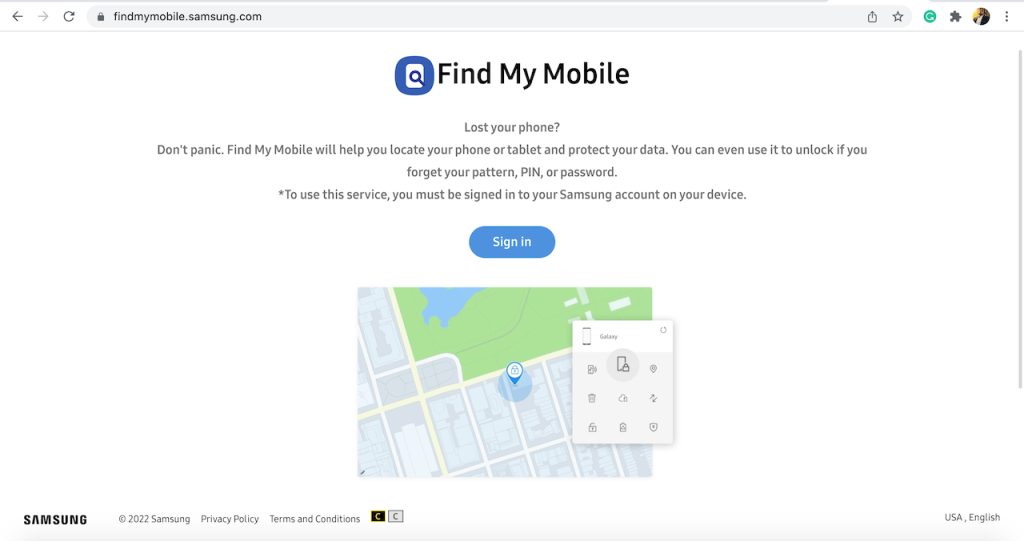
Method 3: Using Third-Party Software
Unlocking a Samsung phone when you’ve forgotten the password can also be achieved using third-party software like Wondershare Dr.Fone.You can easily bypass the Samsung locked screen pattern, PIN, password, and fingerprint.
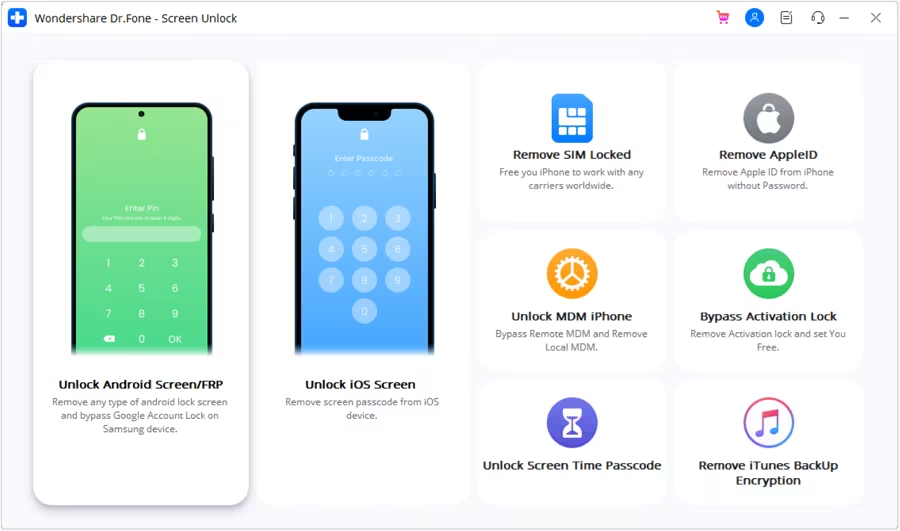
Here’s how to unlock your locked Samsung phone using Dr.Fone without losing any data.
Step 1. Start with Screen Unlock: Launch Dr.Fone and select the “Screen Unlock” option from the available choices. Link your Samsung device to your PC and choose “Unlock Android Screen.”
Step 2. Enter Download Mode:
- Power off your Samsung phone.
- Press and hold the Home button, the Volume Down button, and the Power button simultaneously.
- Then, press the Volume Up button to enter Download Mode.
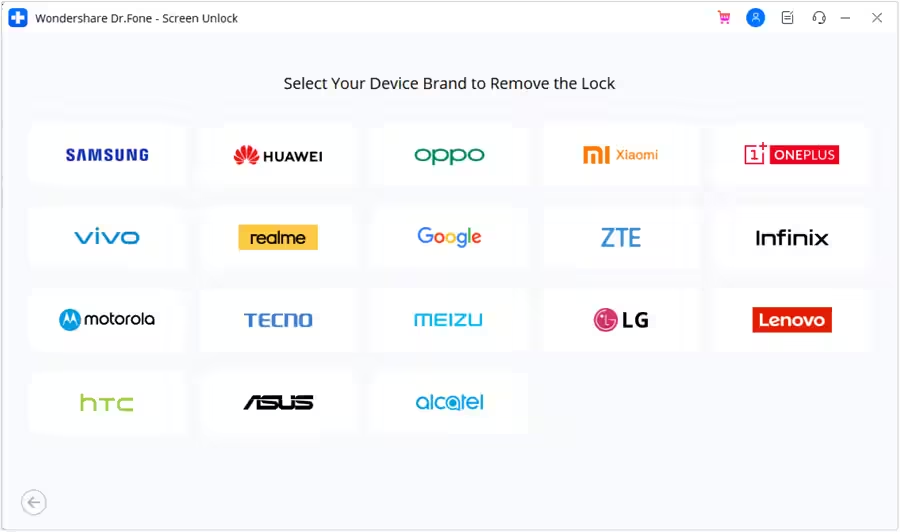
Step 3. Download the Recovery Package: Once your device is in Download Mode, Dr.Fone will begin downloading the necessary recovery package to your phone.
Step 4. Unlock Your Device: After the recovery package is downloaded, Dr.Fone, the best Samsung unlocker, will proceed to unlock your phone. This process will bypass the Samsung lock screen without causing any data loss.
Method 4: Factory Resetting the Device
If other methods fail and you are still thinking about how to get into a locked Samsung phone, a factory reset often becomes the necessary course of action. It’s important to note that this process will erase all data on your device, so it should be used as a last resort.
The method to use the factory reset may differ. It depends on your specific Samsung model, but the general process is as follows:
Steps for Factory Resetting a Samsung Phone:
- Initiate Bootloader Menu: Press and hold the Power button and the Volume Down button simultaneously. This action will lead you to the Bootloader menu (more details).
- Navigate to Recovery Mode: Use the Volume Down button to browse the options and highlight “Recovery Mode”. Confirm your pick by pressing the Power button.
- Enter Recovery Mode: Once in Recovery Mode, press and hold the Power button. Then, briefly tap the Volume Up button once to fully enter the mode.
- Select Factory Reset: Use the volume buttons to find the “Wipe Data/Factory Reset” option. Navigate through the multiple options using the volume buttons.
- Confirm Factory Reset: To select the “Wipe Data/Factory Reset” option, press the Power button.
- Reboot the System: After the factory reset process is done, pick “Reboot System Now” using the Power button.
Remember to regularly back up your Samsung phone to prevent any future data loss. A factory reset will remove all the data/information stored on your device, so having a backup ensures that you don’t lose your important data.
Method 5: Contacting Samsung Support
If you’re unable to unlock your phone using the above methods, contacting Samsung Support is a reliable option.
Process and Steps Involved in Seeking Help from Samsung
- Visit the Samsung Support website or call their helpline.
- Provide the necessary details about your phone and the issue.
- Follow the directions provided by the support team.
Conclusion
Being locked out of your Samsung phone doesn’t have to be the end of the world. With these methods, from using Samsung’s Find My Mobile feature to performing a factory reset, you have various options at your disposal.
You may consider using Wondershare Dr.Fone – Screen Unlock (Android). It is a proficient tool that can remove Samsung’s locked screen and all the fingerprints and patterns without losing any data on your phone.
Always back up your data in a routine manner. It helps to avoid losing important files and documents. If you’re ever in doubt, Samsung Support is always there to assist you.
Last Updated: January 11, 2024