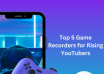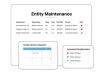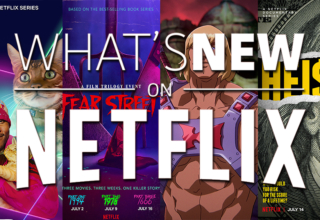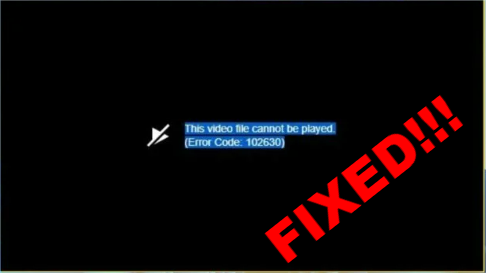
Getting Error Code: 102630? Fixed It Easily and Quickly!
It’s a scene we’ve all encountered – you’re eager to watch a video, but all you get is the message: ‘This video file cannot be played.’ This conundrum, often marked by the enigmatic error code 102630, has left countless users scratching their heads. But fret not! In this article, we’re diving into the details of error code 102630, understanding why it happens, and exploring practical solutions to get your videos playing smoothly again.
Part 1: What Does Error code: 102630 Mean?
It’s common to see questions like “9anime error code 102630” or “soap2day error code 102630” being asked on social media. However, there’s often little explanation about the meaning behind this cryptic code. In fact, error code 102630 typically indicates that the playlist is empty and has no video to show, or the link you clicked is not authentic. This error can occur across various platforms and websites that host video content, including streaming services, social media platforms, and other online video hosting sites.
Part 2: Reasons behind Error Code: 102630
You must learn the reasons that can result in the “This video cannot be played” message so that you can resolve this tricky issue effortlessly. They can be:
- Your internet connection is weak or unstable.
- You haven’t updated your web browser for too long and using an outdated browser can lead to compatibility problems.
- The video you want to play online is corrupted itself.
- he hardware acceleration feature in browsers can sometimes conflict with video playback, leading to error code 102630.
- Incompatible or corrupted browser extensions or add-ons.
- Accumulated stored temporary files (cache) and tracking data (cookies) in your browser.
Part 3: How to Fix this Video File Cannot Be Played (Error Code 102630)
Option A: Do some basic checks for Error Code: 102630
The error 102630 is sometimes caused by minor issues that can be resolved with just a few clicks. So, here are some of the quick fixing tips for “9anime error code 102630” or “soap2day error code 102630”:
- Refresh or restart your router to improve its working speed.
- Restart the browser to stop any background activity that may interrupt video playback within the browser.
- Try another web browser such as Firefox or Microsoft edge to play your video.
If your problem still exists, then it is time to use any one of the methods mentioned below that give you the desired results.
Bonus Tip:How to Repair Unplayable or Corrupted Video Files
In case you are facing this issue due to corrupted video files, you have the option to use 4DDiG File Repair software. Various issues, such as incomplete downloads, viruses, and file transfer errors, can lead to corrupted video files. Regardless of the reason, 4DDiG File Repair can efficiently repair them in seconds.
The software works with a wide range of storage media, including SD cards, USB flash drives, HDDs and more. Additionally, the steps for using this software are straightforward, and they can be performed by anyone, whether or not they have a technical background. The software is available in two versions: one for Mac and the other for Windows. After downloading the appropriate version for your system, run it and follow the steps below:
Step 1: Launch the video repair utility and select the “Video Repair” tab. Then, click on the “Fix Video Errors” option to start the repairing process.
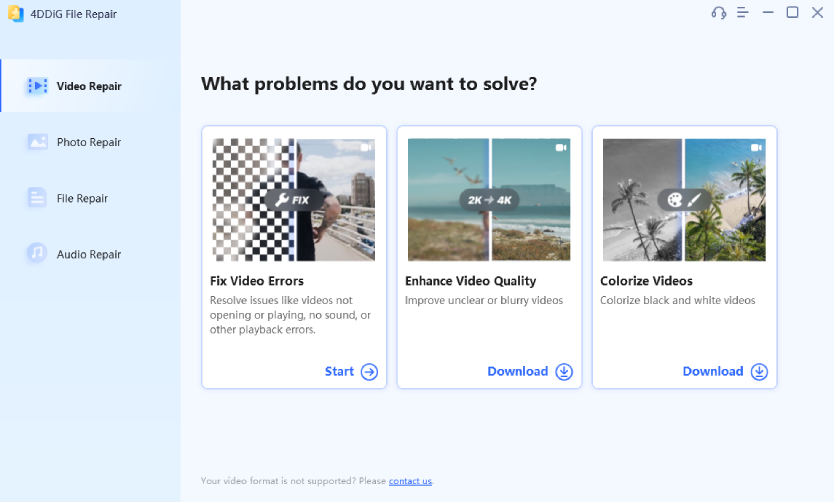
Step 2: Now, you can add your problematic video files by simply clicking the “Add Videos to Start Repair” button. You can upload multiple files concurrently. Then, click the “Start Repair” button to initiate the procedure of video file repair. The software will automatically scan and restore corrupted video files.
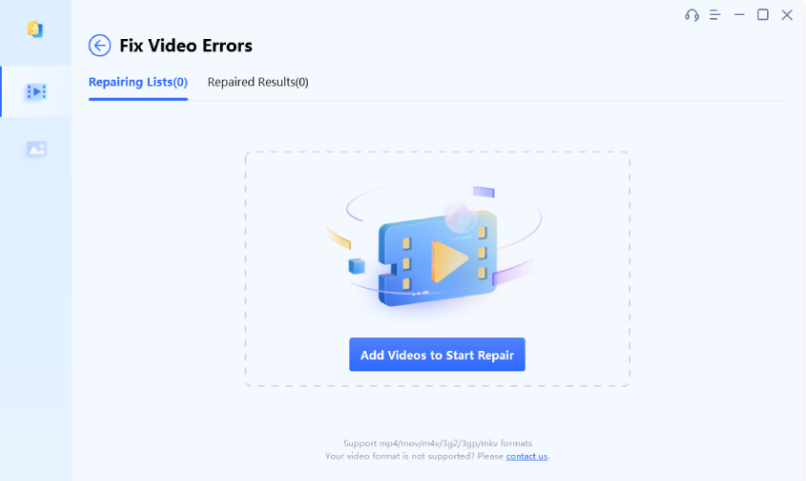
Step 3: Once it is finished, you can preview the repaired video. If you are satisfied with the result, simply click the “Export All” button to download it to your computer.
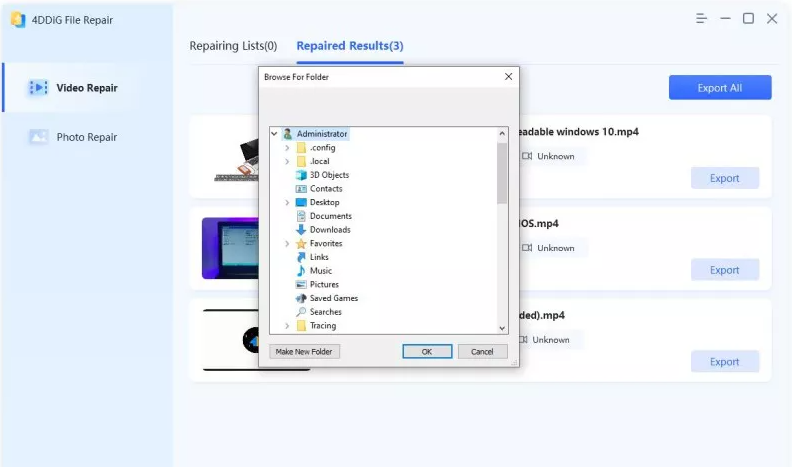
Option B: Turn off Hardware Acceleration for Error Code: 102630
If you encounter the “this video cannot be played” issue, you can try disabling the hardware acceleration feature in your browser to resolve it. Here is how you do it:
For Google Chrome:
Step 1: Go to Chrome and select the three-dot menu, which is available on the top-right side.
Step 2: Click on the option “settings” and then navigate to “ system”.
Step 3: Turn off the option of “Use hardware acceleration when available”
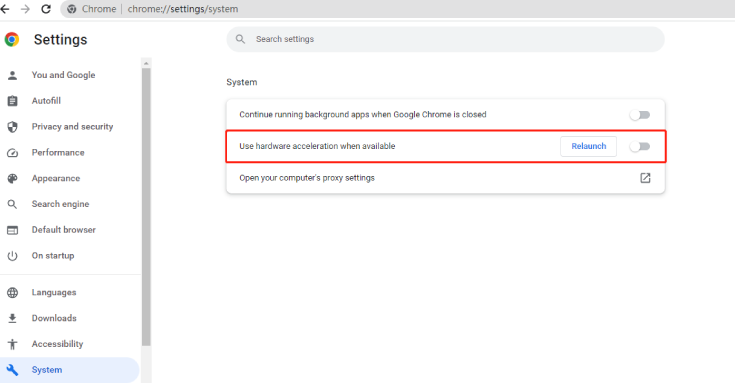
For Firefox:
Step 1: Lauch the Firefox browser and select the three-line menu that is present on the top–left side.
Step 2: Navigate to “setting” and select “General.”
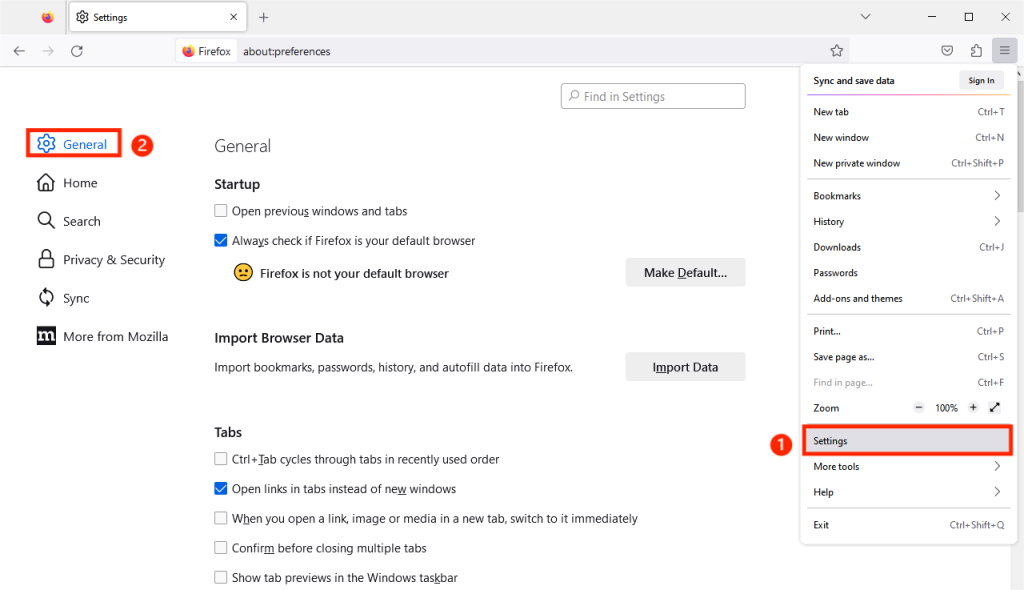
Step3: Go to the “performance section” and uncheck both the “Use recommended performance settings” and “Use hardware acceleration when available.” options
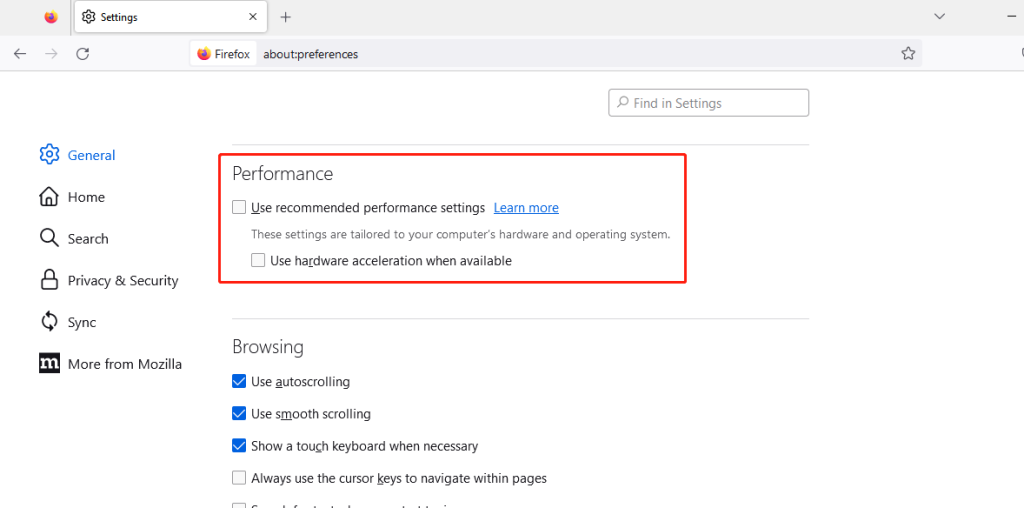
For Microsoft Edge:
Step 1: Launch your Edge. Click the three-dot menu and select “Settings.”
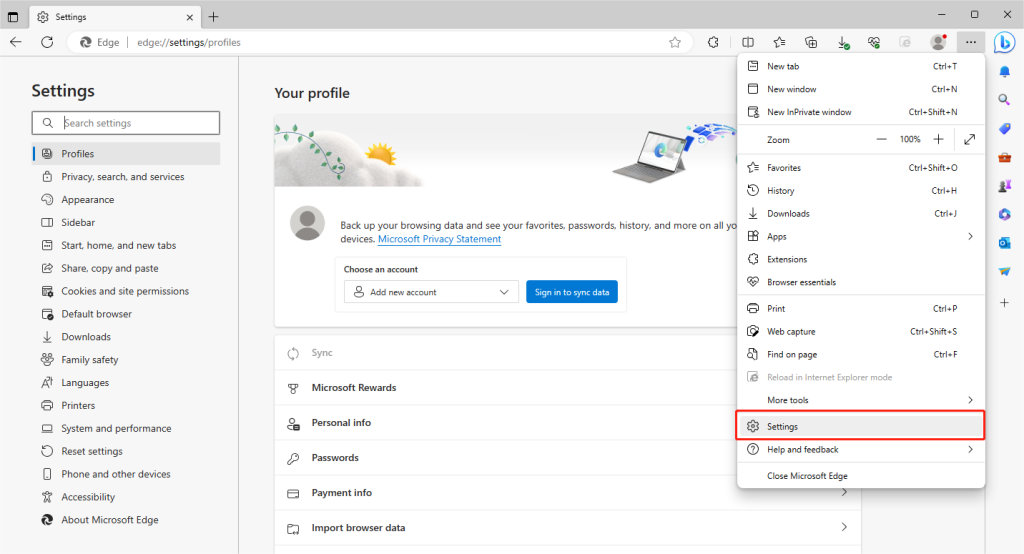
Step 2: Click on the “System and performance” option and disable the Hardware Acceleration feature.
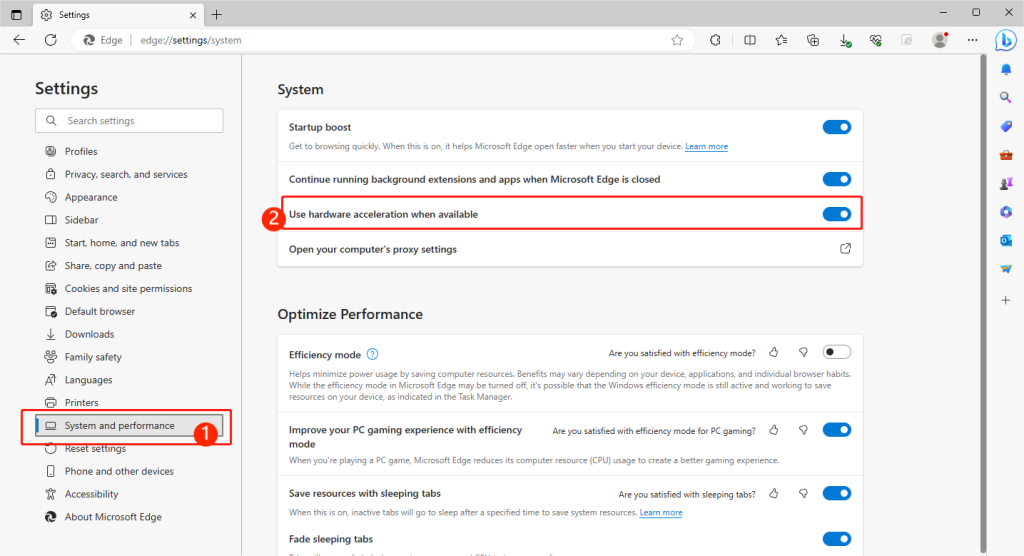
For Safari:
Safari does not allow users to turn hardware acceleration on and off. You can try other methods to solve error 102630.
Option C: Remove Your Extensions for Error Code: 102630
You can also easily resolve error code 102630 by removing extensions from your browser, especially certain ad-blocking plugins. Here is how to do it:
For Google:
Step 1: Go to Chrome and select the three-dot menu, which is available on the top-right side.
Step 2: Choose “More tools” and then click on “Extensions.”
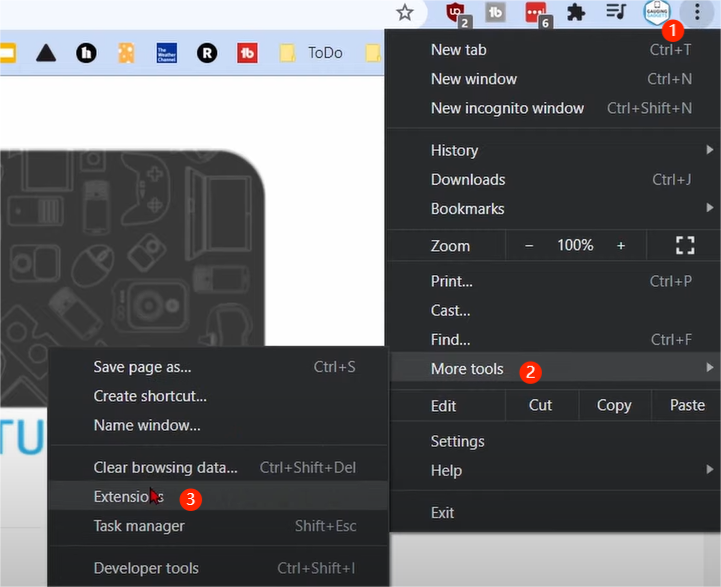
Step 3: In front of each extension, there is a switch; you need to turn it off for everyone before running your videos again.
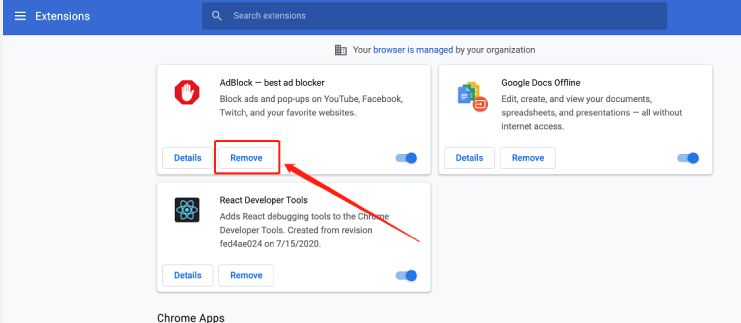
For Firefox:
Step 1: Navigate to the Firefox browser and select the three-line menu that is present on the top–left side.
Step 2: Select “Add-ons and themes.”
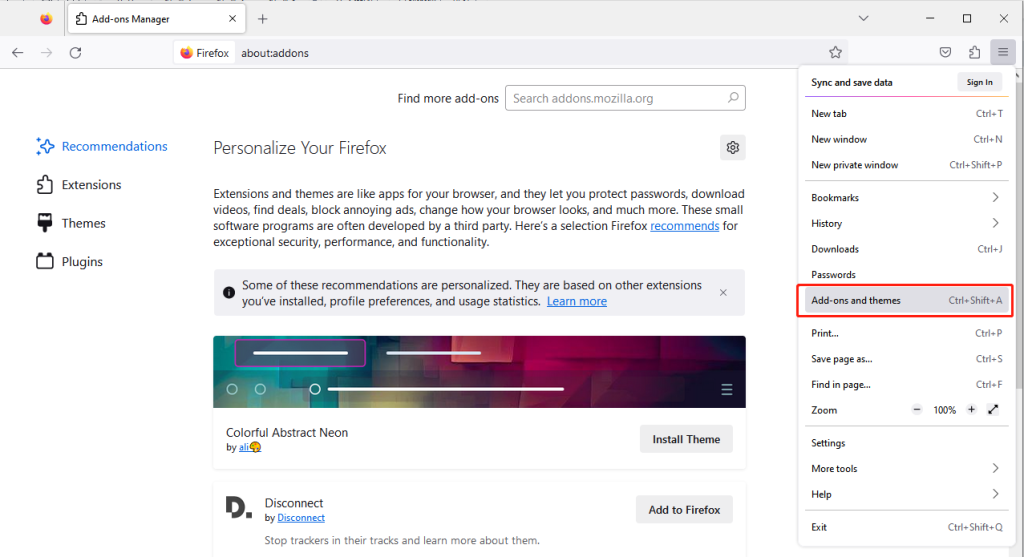
Step 3: Click on the “Extensions” option and disable your add-ons.
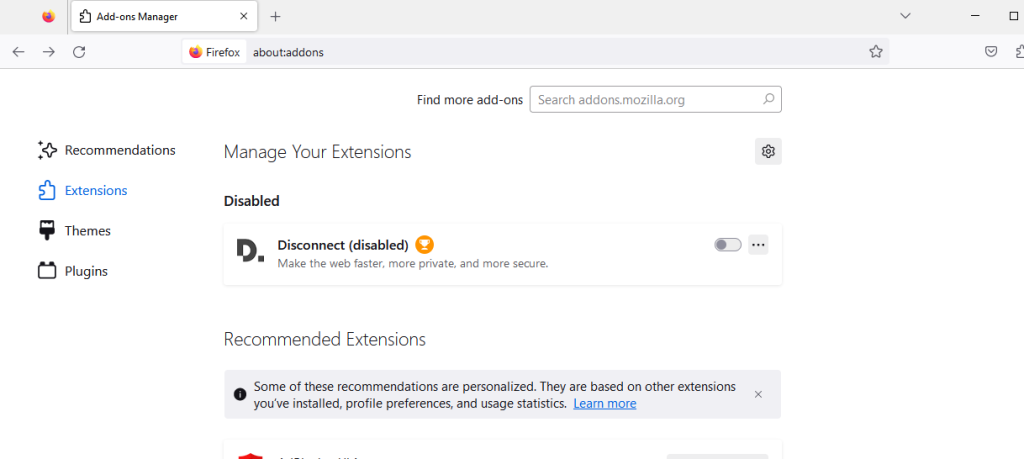
For Microsoft Edge:
Step 1: Navigate to the Edge. Click on the “Extensions” icon and choose “Manage extensions.”
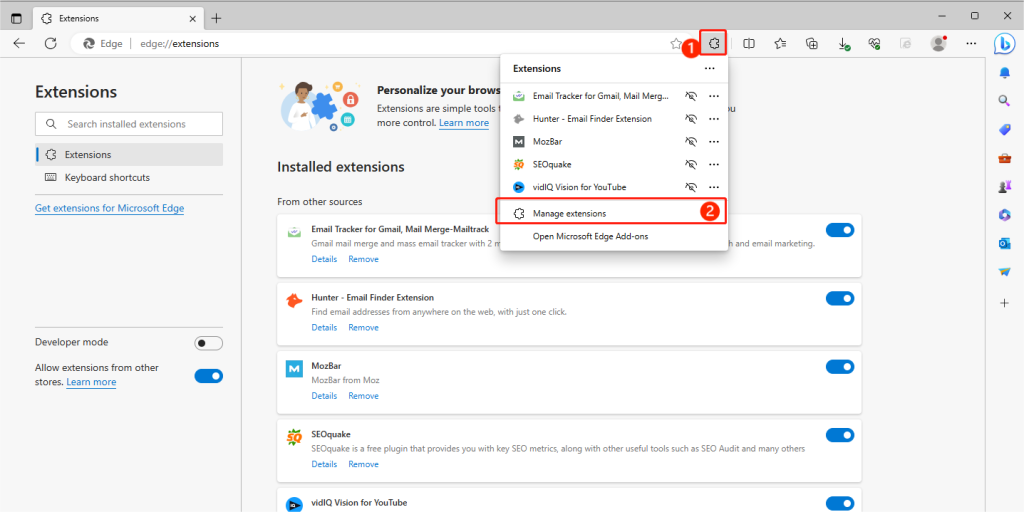
Step 2: Click the toggle to disable all your extensions.
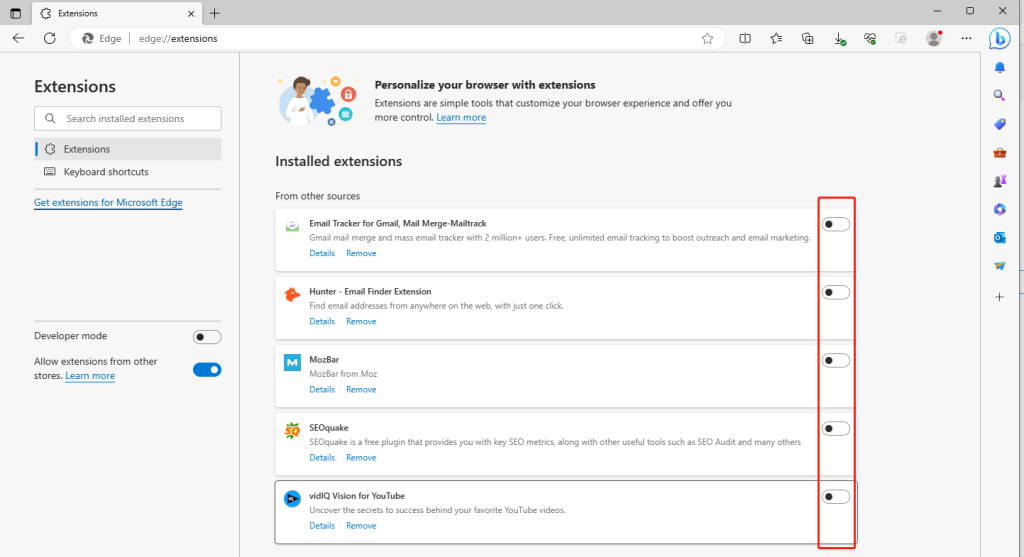
For Safari:
Step 1: Click on “Safari” in the top menu and then select “Preferences” from the dropdown menu.
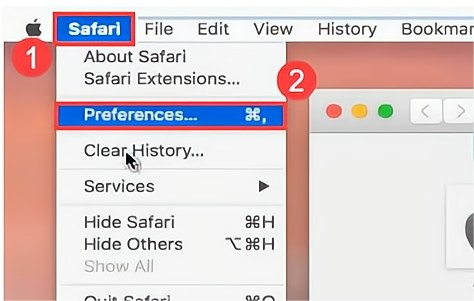
Step 2: Click on the “Extensions” tab and uncheck the checkboxes next to your extensions.
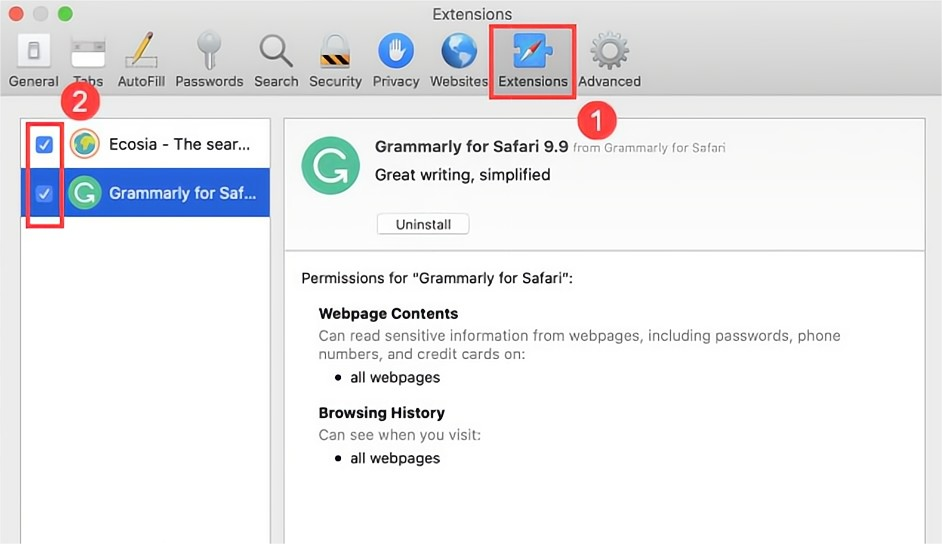
Option D: Update Your Web Browser for Error Code: 102630
Many users often forget to update their web browsers, but sometimes outdated browsers do cause error code 102630, says Avira. Therefore, follow these steps:
For Google Chrome:
Step 1: Go to Chrome and select the three-dot menu, which is available on the top-right side.
Step 2: Approach “Help” and then click on “Google Chrome.”
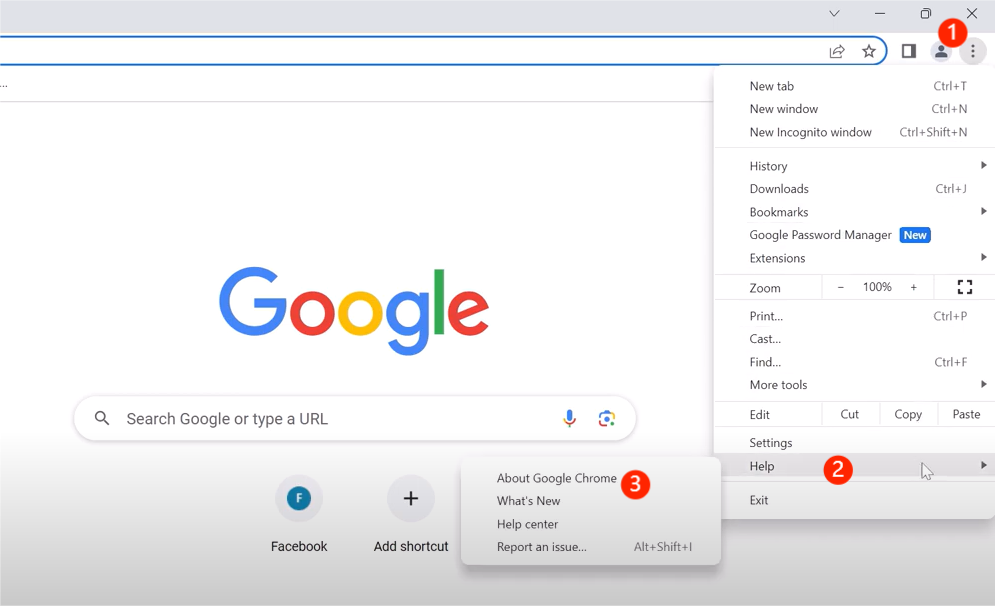
Step 3:The browser will update automatically. Let it complete and restart the browser.
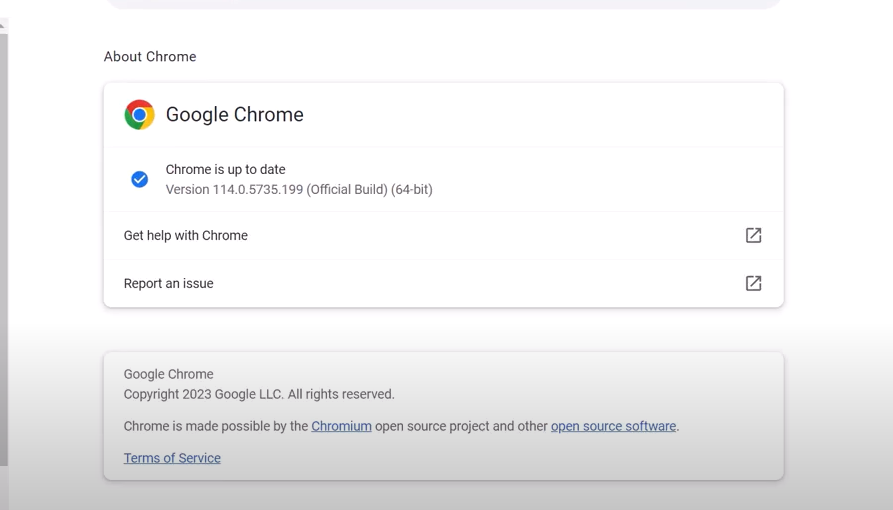
For Firefox:
Step 1: Open your Firefox browser (official website) and select the three-line menu. Then, click “help.”
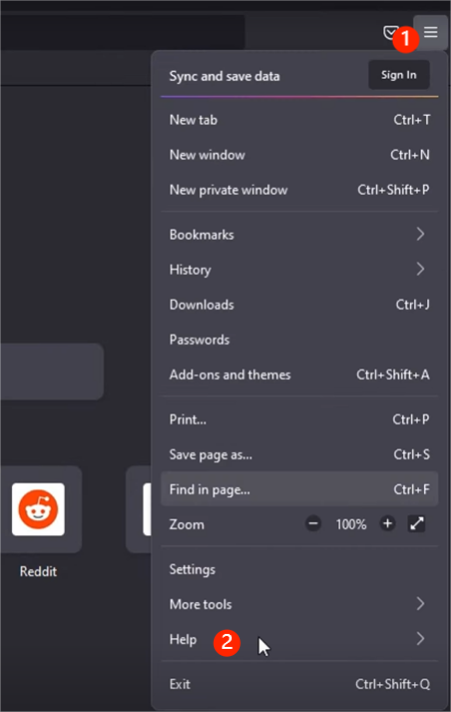
Step 2: Click on “ About Firefox” from the menu. It will check on recent pending updates, and then after updates, you need to restart your browser to resolveerror 102630.
For Microsoft Edge:
Step 1:In your Microsoft Edge, click the three-dot menu. Then, choose “Help and feedback” > “About Microsoft Edge.”
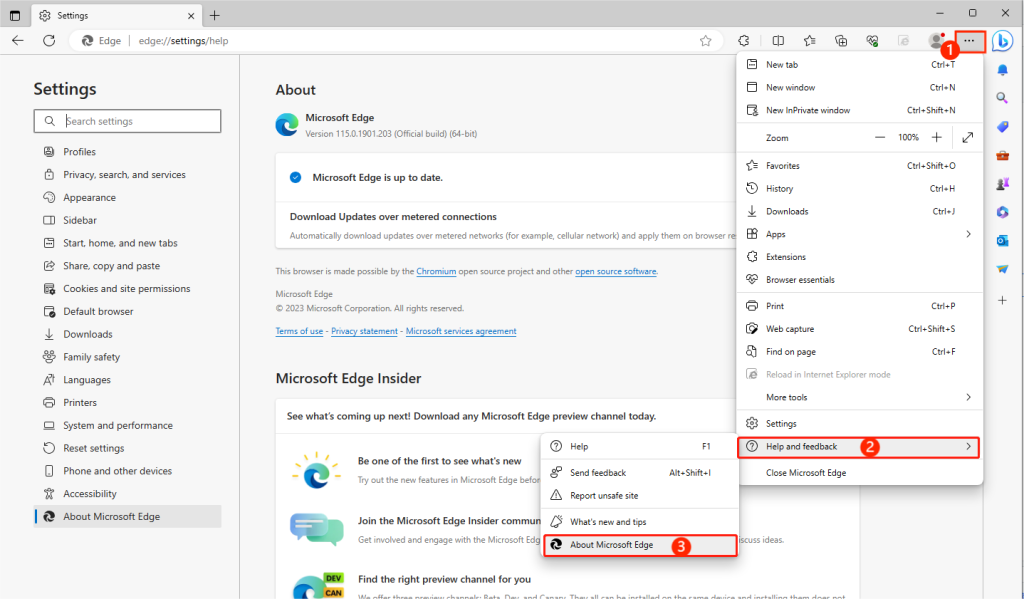
Step 2: It will automatically download updates and apply them on browser restart.
For Safari:
Step 1: Click on the Apple menu in the top left corner of your screen and choose “System Preferences.”

Step 2: Select “Software Update.” macOS will check for available updates, including updates for Safari.
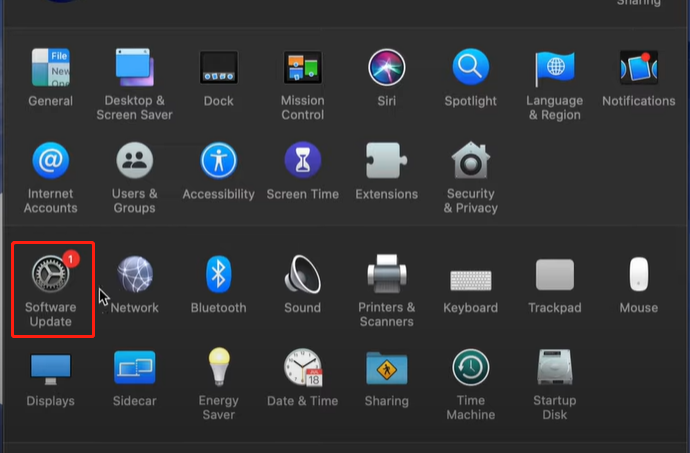
Option E: Clear Accumulated Cookies and Cache for Error Code: 102630
Over time, your web browser accumulates temporary files like cookies and cache, which can occasionally lead to conflicts and errors during video playback. This is a common scenario, and many users encounter error code 102630 due to these accumulated files. Here is how to clear them quickly:
For Google Chorme:
Step 1:Go to your Chrome browser and then, press “Ctrl + Shift + Delete” simultaneously.
Step 2:Clear the accumulated cookies and cache according to your needs.
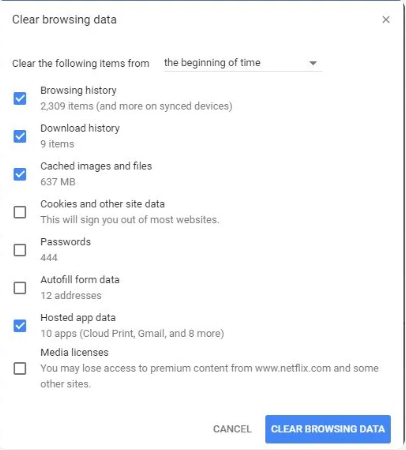
For Firefox:
Step 1: In your Firefox, also press “Ctrl + Shift + Delete” simultaneously.
Step 2:Select the time range, select the data type that needs to be cleared, and finally click the “Clear Now” button.
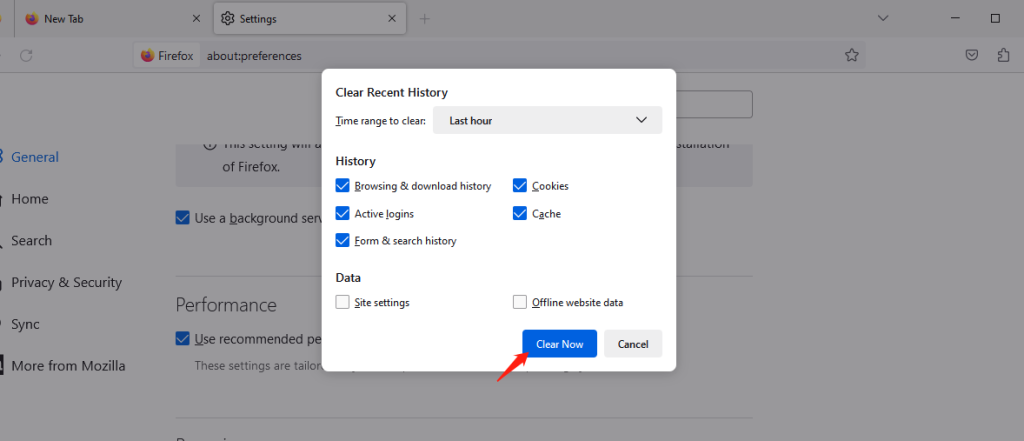
For Microsoft Edge:
Step 1:Open Edge and press “Ctrl + Shift + Delete”.
Step 2:Choose what you want to clear and click on the “Clear now” button.
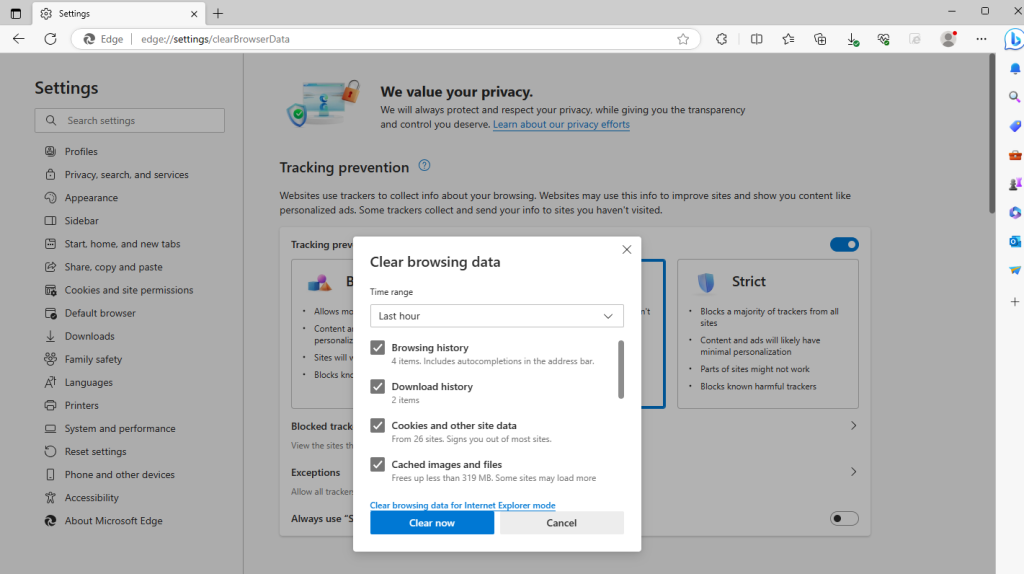
For Safari:
Step 1: Launch your Safari. Then, select the “Safari” button in the top left corner of the menu and choose “Preferences.”
Step 2: Click on the “Privacy” tab and click on the “Manage Website Data…” button.
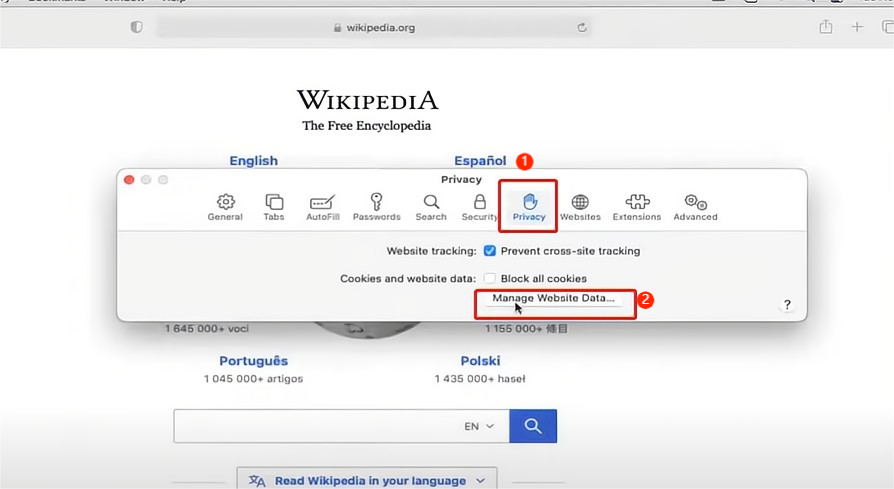
Step 3:Click “Remove All” and then, select “Remove Now.”
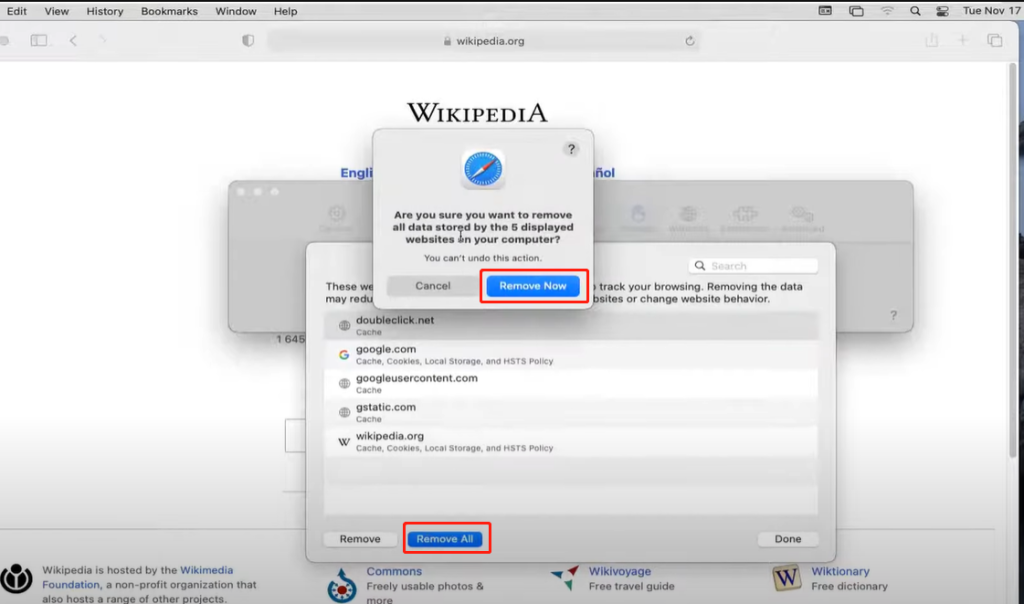
With these solutions, you can say goodbye to the error message “this video file cannot be played.”
Bottom Line
Now you can run any sort of online video without encountering the error code: 102630. If you think that you have corrupted videos and the error is due to it, then you must go for 4DDiG video repair software. It has hundreds of positive reviews from all around the world due to its 100 per cent proven results. It will resolve all your video issues and make it functional with just three easy steps.
Last Updated: August 18, 2023