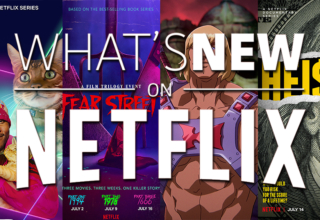Excel files are essential in our daily finance management and for private errands. Moreover, Excel contains a vast library of functions that simplify complex tasks. Unfortunately, this useful tool is also vulnerable to errors and can start misbehaving anytime. It may be due to various reasons, such as bugs, malware, hardware issues, and improper saving.
Thankfully, there is a tool that lets you repair your Excel files without any complications. With Wondershare Repairit, you can ease your worries and fix stressful issues like blank Excel sheets or files with unreadable text.
Part 1: Some Major File Types Repaired by Wondershare Repairit
Wondershare Repairit is one of the smartest software that can recover complete files no matter what corrupts them. Along with Excel, this dynamic file repair tool can also repair several other file types; a few have been listed here.
- PowerPoint
This software is equipped to fix any issues you can run into with PowerPoint. You can also repair corrupted PowerPoint files online whether the data is distorted or it has become a victim of malware. Repairit even allows users to fix multiple files at the same time. Plus, the tool is compatible with all versions of PowerPoint from 2007 to Office 365.
Repairit is an exemplary file repair software that can recover all parts of a PDF without altering the original file. Text, forms, graphs, hyperlinks, and even watermarks remain unaffected while the file is being repaired. You don’t need to worry about your PDF version as it supports all of them up to the latest version.
- Word
Word files can get corrupted due to the addition of new images, improper saving, or accidental shutdown. This tool can effectively repair damaged files by keeping intact their original formatting, images, tables, hyperlinks, headers, and footers. Wondershare Repairit can be used for all Word files from the earliest versions to the newest Office 365.
- Adobe
For most repair tools, the Adobe file can be tricky as it consists of complicated parts like transitions, layers, and masks. However, Repairit is fully capable of dealing with these issues and can even repair AI files in Illustrator and Photoshop format. Moreover, users can use this tool to repair multiple corrupted Adobe files simultaneously to save valuable time.
Part 2: Get Your Excel Files Repaired Through Repairit File Repair Feature (Online and Offline)
Repairit is a reliable file repair tool that is available for use both online and offline. It supports all file formats, including Word, Excel, PPT, ZIP, and PDF. Whether your files are unreadable, corrupted, or disordered, Wondershare Repairit is there for you. It offers a quick scan and auto-repair that saves time.
This file repair tool is compatible with all Microsoft Office applications and all Adobe tools. It can also help you fix the damaged or corrupted audio and email files. Also, the user-friendly interface of this tool makes it easy to navigate. If you need to repair a corrupted Excel file online and offline, you can follow the simple guides provided below:
Method 1: Repair Corrupted or Damaged Excel Files Offline
No doubt, the online version of this tool is convenient to use everywhere on every device. But if you want to repair files on the go without relying on the internet connection, you can try its offline version. Using this, you can add large files without any size restrictions. Follow the steps below to download it so you’re always prepared to deal with corrupted files:
Step 1: Install Excel File Repair Tool
To access this file repair tool, download Wondershare Repairit from the official website. Then, access the “More Types Repair” tab option from the left side of the interface. Choose “File Repair” in the new tab to repair your damaged Excel files.
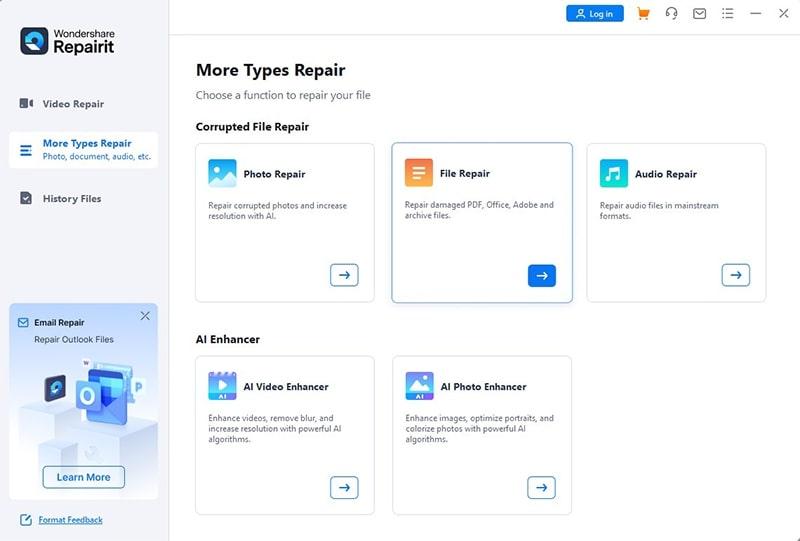
Step 2: Import Excel File to Repair
In the new window, tap the “+Add File(s)” option at the bottom left to import your corrupted MS Excel files. Then click the blue “Repair” button at the bottom right of the window to let the repair process start.
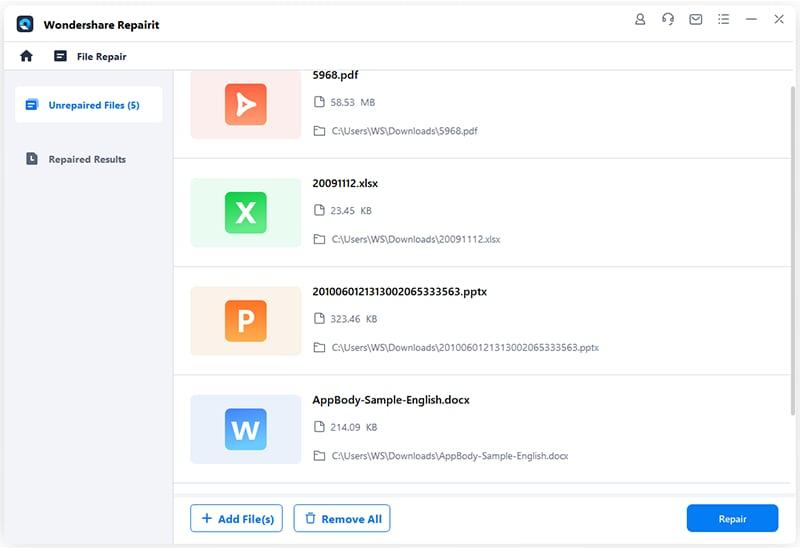
Step 3: Preview Your Repaired Excel Spreadsheet and Save
Once the MS Excel files have been repaired, the application will notify you. Click “Preview” to confirm the data recovery of your file, and then save the files to your device by hitting the “Save” button.
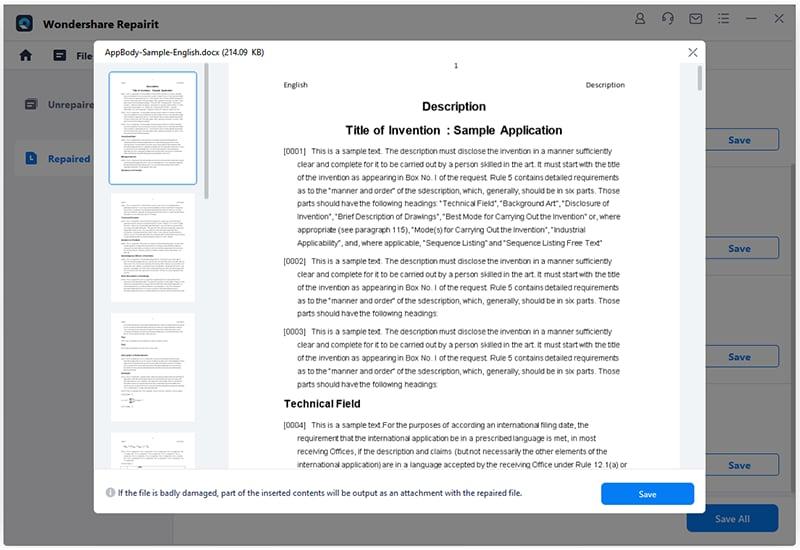
Method 2: Fix Corrupted or Damaged Excel Files Online
Now, if you need to repair Excel file online, you can also do that in three simple steps. Just follow the guidelines and sit back as Repairit fixes the issues of your Excel files:
Step 1: Access the Online Repairit Tool
To repair Excel files online, start by accessing the official website for Repairit through any browser of your choice. Go to the “Products” option at the top of the window; a dropdown menu will open. Following that, select “Online File Repair” to get forward with the process.
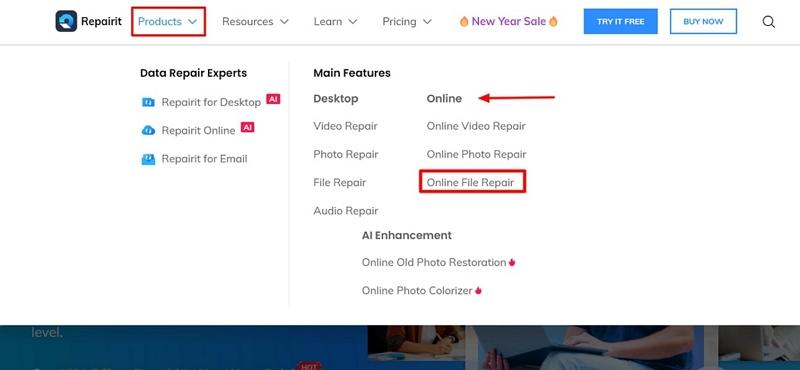
Step 2: Add the Your Damages Excel Files to Repair
On the main interface, you will have the option to drag and drop your Excel files directly from your desktop. Alternatively, click the “Add” button to select your corrupted files by browsing the Explorer.
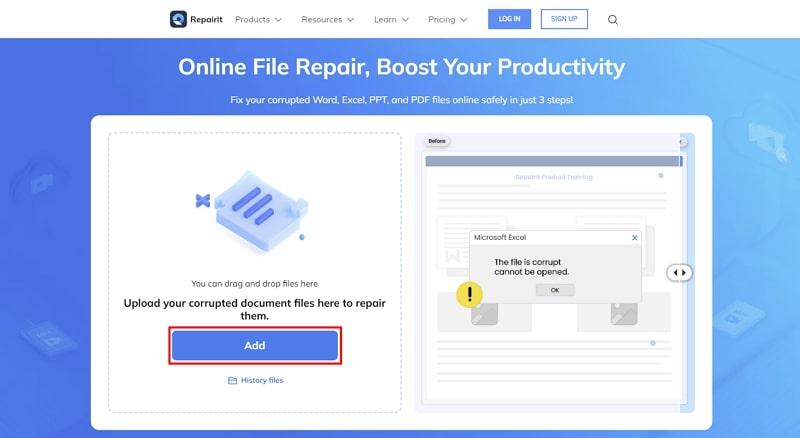
Step 3: Check and Save the Recovered File
You will be directed to a new window where you will have to select the “Add Files” button for uploading the corrupted Excel files. On adding the required files, click the “Repair All” button to initiate the process. Once Repairit resolves all issues with the Excel file, continue to select the “Download All” button to save the repaired file.
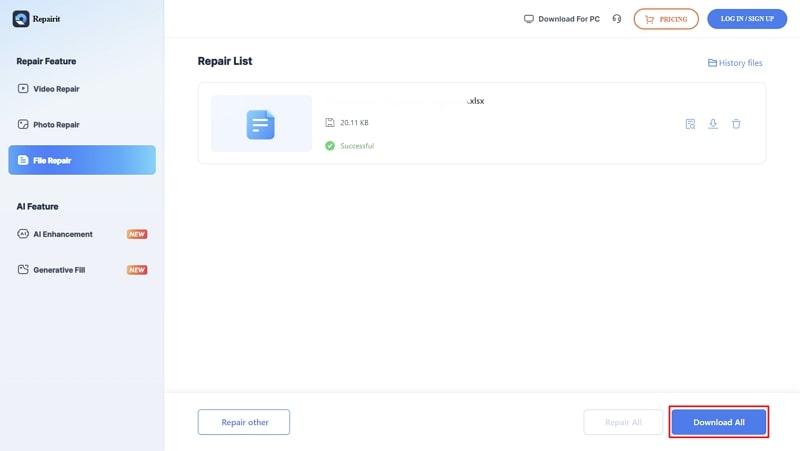
Part 3: How Can You Determine Your Excel File is Damaged?
Excel files are an essential part of many vital processes like bookkeeping and data analysis. While data loss can cause multiple issues, it is crucial to understand when your Excel file is malfunctioning. Here are some prominent signs you can use to assess the validity of your files:
- Error Notifications: One of the most prominent indicators of a damaged Excel file is that the file will not open and display error messages. These messages could be like “The file cannot be opened” or “Excel encountered an error.”
- Unpredictable Behavior: In some cases, the file can open partially, have distorted data, or appear in a different layout. The file could also appear completely blank, which explains why the file is damaged.
- Freezing or Crashing: Excel might freeze unexpectedly upon opening a corrupted file or slow down excessively. Plus, the software could turn off entirely due to severe damage.
- Formula Errors: In case of file damage, using correct formulas could turn up error values due to corrupted internal referencing.
Conclusion
Overall, Excel is an irreplaceable software application deeply integrated into diverse everyday fields. That is why it is essential to understand its weaknesses and how to counter them. This guide has helped you learn about common Excel file issues and their effective solution through a multi-platform tool. Wondershare Repairit acts as a devoted soldier who fights off corruption and damage across all file types. With this file repair tool, you can bring your valuable files back to work online and offline.
Last Updated: February 29, 2024