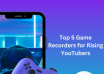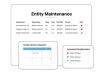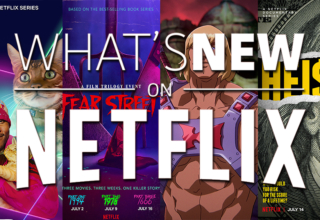Do you know what SVM mode does in your BIOS? Should you use other choices instead?
You may have heard the term Virtualization in conjunction with SVM and wondered what it meant. Let’s talk about all this and give you some answers in the article below.
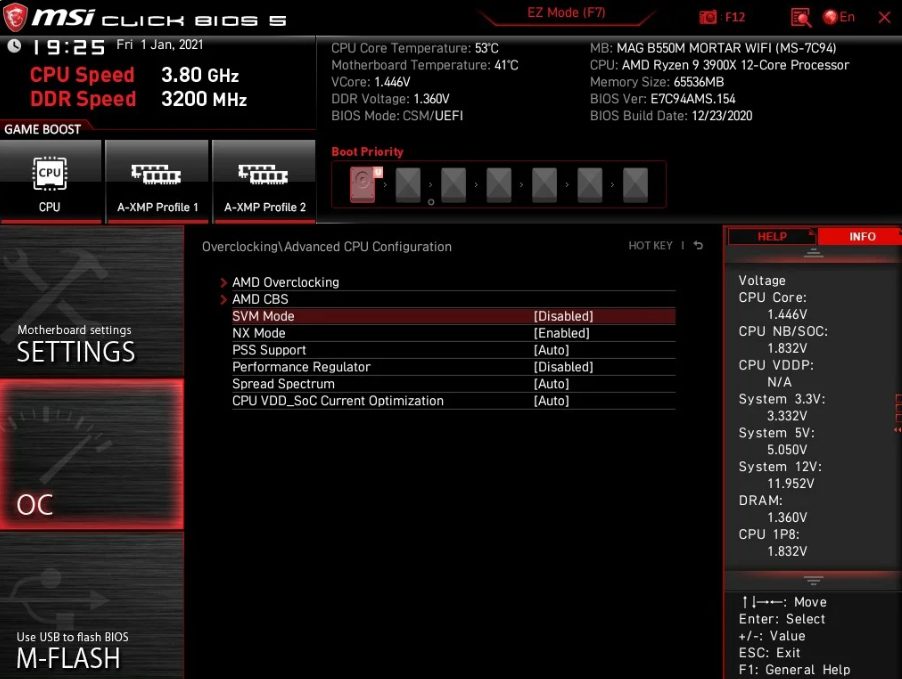
What is SVM Mode In Your BIOS?
SVM stands for Secure Virtual Machine, and it is one of the options that’s provided in the BIOS for the AMD motherboard.
This creates an environment within the machine that is completely virtual. That way, you can access the hardware more directly. So, you get better performance, which is exactly why you would use this particular BIOS option.
AMD calls this machine environment a couple different names, including AMD-V, so look for it by that name too. Intel users may be wondering if they have an equivalent option in their BIOS.
Is There an Intel Equivalent to SVM Mode?
For Intel users, there is something similar called Intel Virtualization, or Intel VT-X, for short. Check your system for anything related to virtualization to find this option.
What Is a Virtual Machine?
You may not be familiar with the term virtual machine, and it simply means that a secondary operating system is running inside the primary operating system on the same computer. Don’t think that this is a separate operating system, though, since that would necessitate a disk partition.
An OS can run in isolation using virtual machine applications like VirtualBox and VMWare, and you won’t need to change over partitions or create a new install partition on another OS. The Virtual Machine can run using Linux or Mac even inside the Windows operating system.
Enable Virtualization in Bios – Does Enabling Virtualization Impact Performance?
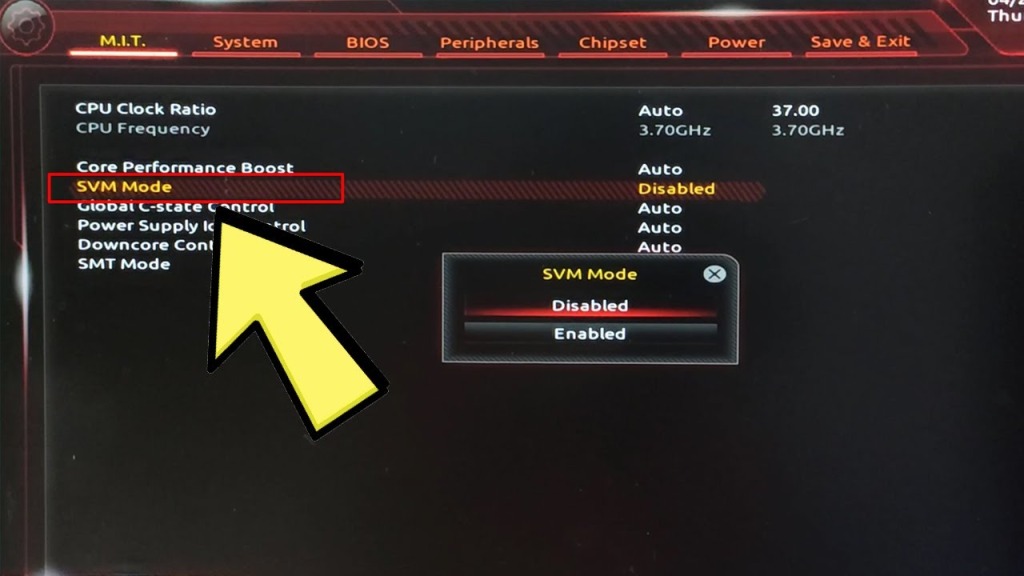
The Virtual Machine will require some power from your PC, but that won’t affect the rest of the PC from working like normal. You should be aware that some people complain of performance issues while using virtualization, reporting that the Virtual Machine saps their PC’s performance a bit and causes some small problems. We would say it is best to leave the virtualization disabled when you are not using it.
What kind of impact does a Virtual Machine have on the PC’s performance compared to how a legitimate operating system would operate?
How much of a performance drain a Virtual Machine will have on your computer will depend on many different factors. Because the VM is not accessing the hardware directly (in most cases), then you should notice a performance drop compared to when you are not running a virtualization.
You can see some similarities between emulation and virtualization, but these are different from one another as well. Emulation will mimic software, while virtualization creates a separate operating system environment using the hardware specs of the machine that is running it, says Dell.com.
Comparing performance overhead between emulation and virtualization, you get a much smaller performance drain from VM.
What Kind of Use Cases Need Virtualization?
When might it be necessary to use virtualization? There are some instances where it is the best option or a good method to use, and here are a few of those.
Applications of Hardware Virtualization
Virtualization can be a great way to split up resources for data centers and servers. GeForce Now and Google Stadia are using virtual machines to stream games for the users on a server farm. When performing this action, the CPU cores are evenly divided among the various VMs being used.
Besides server farms and similar scenarios, here are some other times that VMs might be appropriate.
You can use them for application development for OS different from your own. For Android app developers, being able to run a macOS VM or Android VM on a Windows machine can be incredibly helpful.
It’s also useful to be able to use VMs if you want to play games that don’t run on your current operating system. You can access Android games on your Windows device, for example, and VMs like BlueStacks give you a way to do that flawlessly.
You can also use them to run productivity software that is used by other operating systems. This allows you to take the tools you use from a previous computer or operating system and use them on a different operating system and computer. You don’t have to learn how to use different versions of those tools on the new OS.
VMs can be used to give multiple users their own operating systems and to give them tighter security than what their current system allows for. Unraid or similar options can keep your machine performing well when doing this kind of complex operation.
FAQ
What if SVM Mode isn’t in my BIOS?
The first step is to make certain that your machine has an Intel processor. Then, Intel VT-X will need to be enabled in the Intel BIOS area. For AMD processors, you might need to look for AMD-V. Each processor may have a different BIOS option.
How do I check if virtualization is enabled?
You can use the Task manager for this and open the Performance tab using the Windows keyboard shortcut- CTRL+SHIFT+ESC. From there, pick the CPU and look at the bottom end of the specs and find Logical Processors. Make sure that virtualization is enabled there.
Is a Virtual Machine less powerful than a regular Operating System?
It is. Virtualization will create some overhead, and how much that will be will depend on a few factors. You should anticipate about a 5% performance deficit on your memory and CPU, but it probably won’t stack for every VM.
Expect your virtual machine to operate almost identically to the way the original hardware does. Unraid takes your PC’s resources and divides them up, for example.
How Unraid Works
We like Unraid for gaming hardware, since it is powerful and uses the hardware well. You might have heard of the YouTuber LinusTechTips getting 10 gaming rigs to run with a single machine on VM tech, and he used Unraid to do it. That’s the kind of impressive capabilities that this hardware offers.
What kind of hardware is good for use with Hardware Virtualization?
Make sure you have the right hardware for your Virtual Machine if you hope to run Hardware Virtualization. Virtualization will tax your RAM and CPU.
For the best results, go with a Ryzen 7 (see the AMD official website) or higher, a Corei7 or higher, or another high end CPU. Make sure you have at least 6GB of RAM available, but even more would be preferable for times when you want to have the main OS operating in conjunction with the VM.
In Closing
That’s all we have to share for now, and we hope this has been helpful to you. You should know what SVM Mode is now and have a solid idea of virtualization. Ask us any questions you may have, and we will respond as quickly as possible.
Last Updated: May 23, 2023